Installation Screenshots of InstallShield 2010.
Recently I blogged about the release of InstallShield 2010 which supports Windows 7, Windows Server 2008 R2 and MSI5 with lots of new features. Today I installed the one and here are the screenshots of the installation:

Extracting the Setup file of InstallShield 2010 & preparing for starting installation.
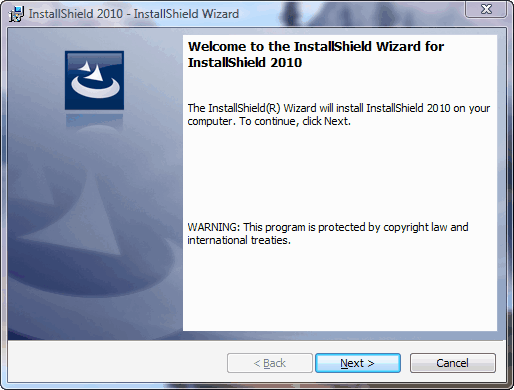
After this installation begins with user interaction.

Accept the End User License Agreement.

If you have the Serial number in case you purchased the software, just provide that or simply click on next in case you are evaluating the software.

Provide the appropriate path for installation in case you want to change it else let it install at default path.
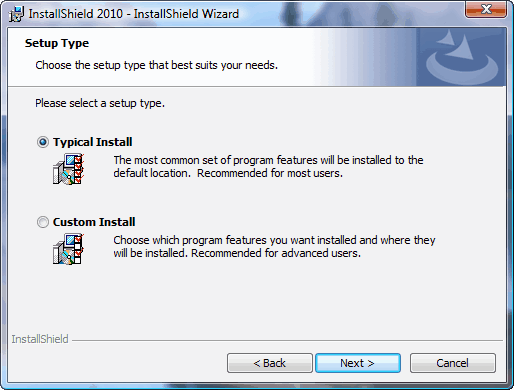
Choose the setup type either as Typical or choose custom in order to customize the installation.

Installation progresses as seen here by the green color progress bar.

Installation finished, click on Finish button.

After installation the Splash screen comes of the software.
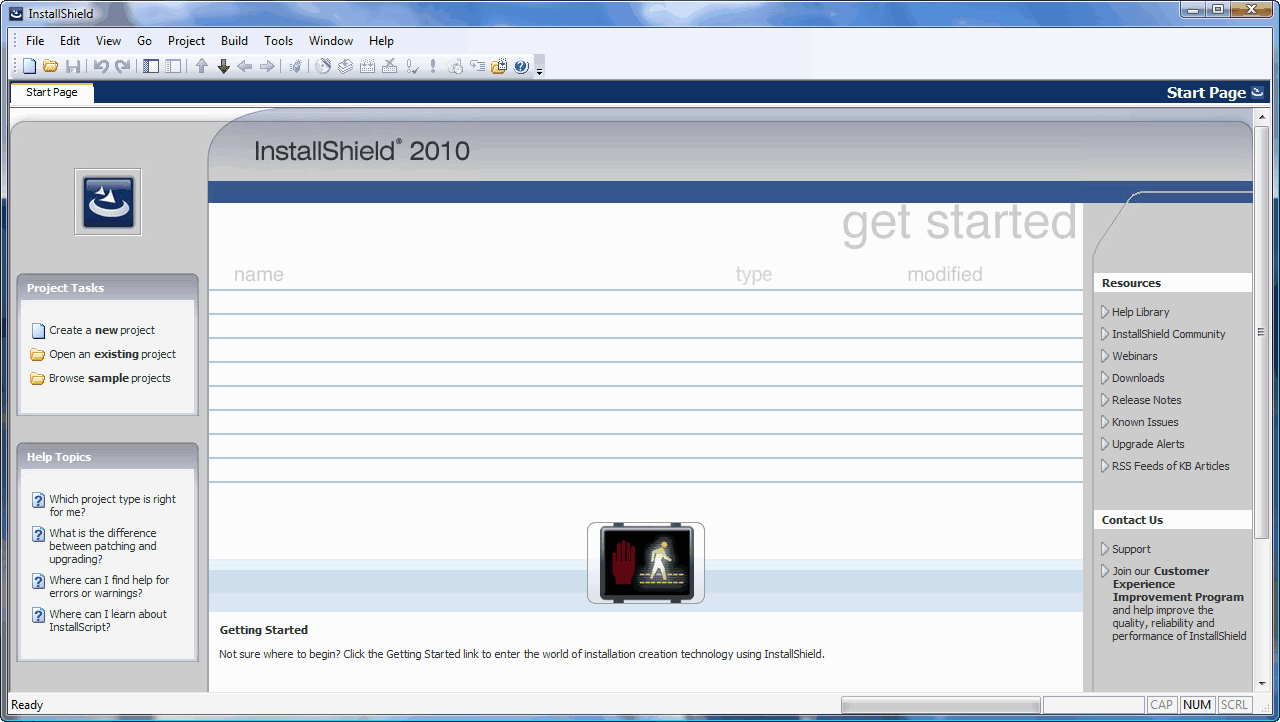
Its the UI means the User Interface were user interacts with it to accomplish his task.
This is the whole installation pprocess step by step and how the world installs software.

Extracting the Setup file of InstallShield 2010 & preparing for starting installation.
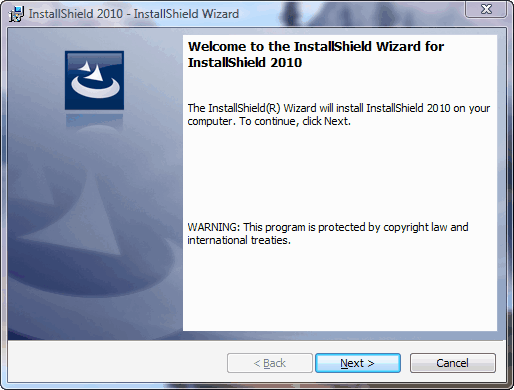
After this installation begins with user interaction.

Accept the End User License Agreement.

If you have the Serial number in case you purchased the software, just provide that or simply click on next in case you are evaluating the software.

Provide the appropriate path for installation in case you want to change it else let it install at default path.
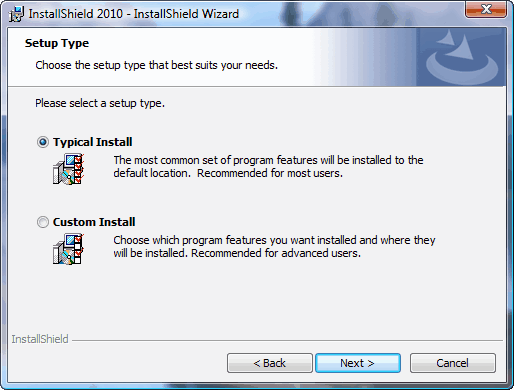
Choose the setup type either as Typical or choose custom in order to customize the installation.

Installation progresses as seen here by the green color progress bar.

Installation finished, click on Finish button.

After installation the Splash screen comes of the software.
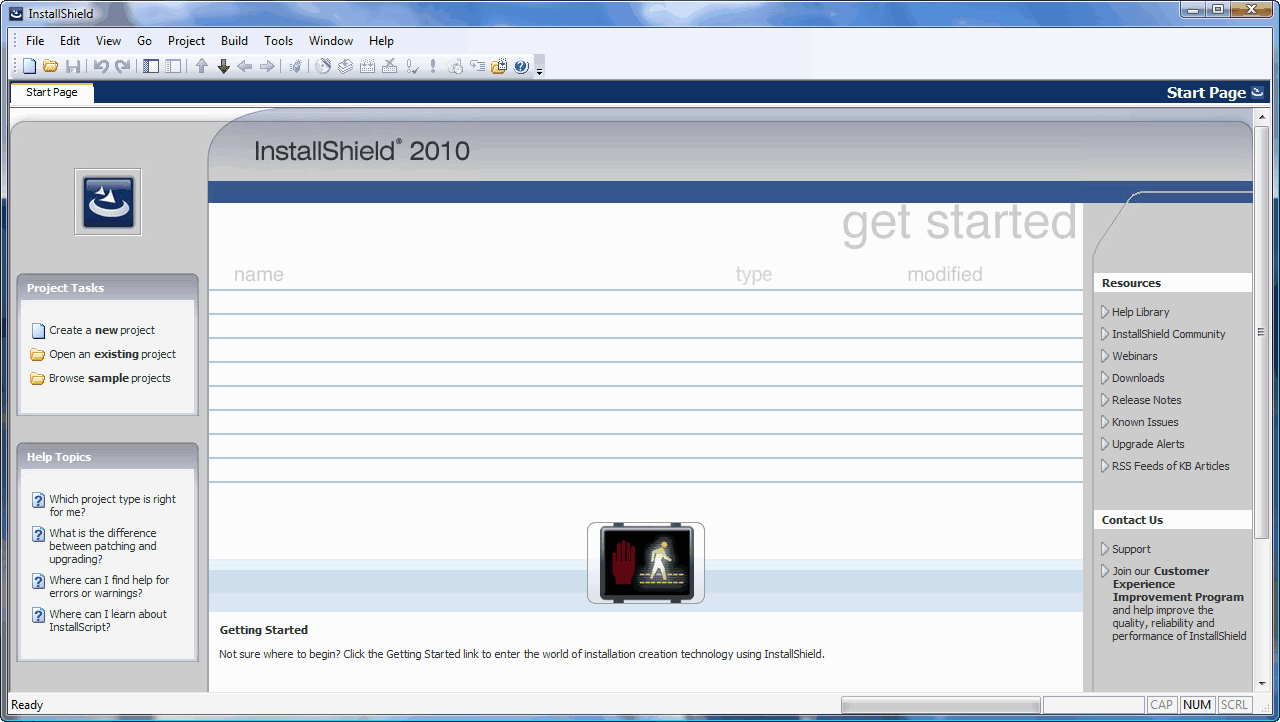
Its the UI means the User Interface were user interacts with it to accomplish his task.
This is the whole installation pprocess step by step and how the world installs software.
Labels:
Software
Subscribe to:
Post Comments (Atom)
Unlock Windows
Search
Subscribe
Translator
Popular Posts
Blog Archive
- March 2011 (3)
- February 2011 (2)
- January 2011 (4)
- December 2010 (13)
- November 2010 (7)
- October 2010 (7)
- September 2010 (1)
- August 2010 (2)
- July 2010 (3)
- June 2010 (8)
- May 2010 (18)
- April 2010 (12)
- March 2010 (15)
- February 2010 (9)
- January 2010 (15)
- December 2009 (21)
- November 2009 (28)
- October 2009 (35)
- September 2009 (14)
- August 2009 (23)
- July 2009 (19)
- June 2009 (20)
- May 2009 (12)
- April 2009 (18)
- March 2009 (8)
- February 2009 (7)
- January 2009 (14)
- December 2008 (16)
Labels
- Anti Virus
- Apple
- Beta Products
- Bing
- Bugs
- Creativity
- Download Center
- Ebooks
- Events
- Expression
- Games
- Internet Explorer
- Keyboard Shortcuts
- Microsoft Hardware
- Microsoft Office
- Microsoft Research
- News
- Offers
- Review
- Security
- Silverlight
- Software
- SQL Server
- Themes
- Tips 'n' Tricks
- Unsorted
- Visual Studio
- Wallpapers
- Windows 7
- Windows 8
- Windows Live
- Windows Mobile
- Windows Phone
- Windows Server
- Windows Vista
- Windows XP
- Zune
Friends
About Me
- Arvind Kumar
- I'm Arvind Kumar from India, B.Tech, now working in a MNC. I love to use Microsoft Products and learn from that. Bill Gates is my ideal person.
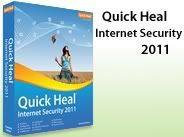





0 comments:
Post a Comment