Edit Boot information in Windows
If you have installed more than one Operating System and want to change the boot time which is 30 sec by default or want to set the default Operating System to be booted then simply follow the steps. There are so many ways of doing this either by GUI or via command prompt, this is valid for Windows Se7en and Windows Vista and excuding some features also in Xp.
1. Type msconfig.exe in Start Search or in Run dialog box or type System Configuration in Start Search to edit the System Configuration.
2. Go to Boot tab.
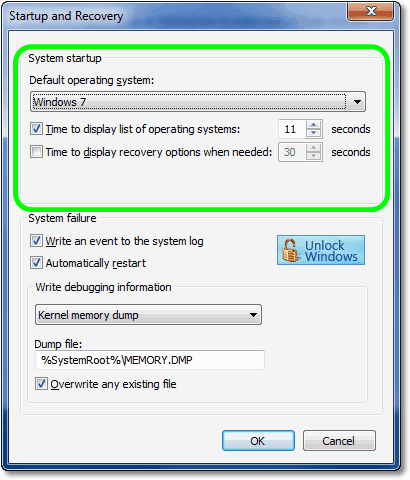
3. Select the Operating System which you want to make it as default OS and click on Set as default.
4.Change the value of Timeout textbox to your requirement and finally click on Apply. That’s all.
There is one more way to do the same.
1. Type Advance System Settings in Start Search and click on View advance system settings or click on Advance system settings on System Properties page's left pane or type in Run dialog box RunDll32.exe shell32.dll,Control_RunDLL sysdm.cpl,,3 and press enter.
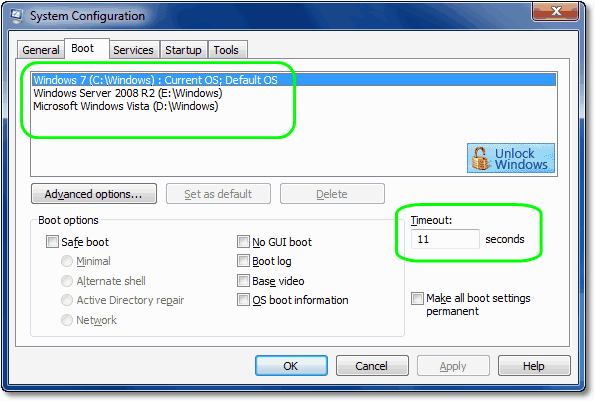
2. In Startup and Recovery section click on Settings.
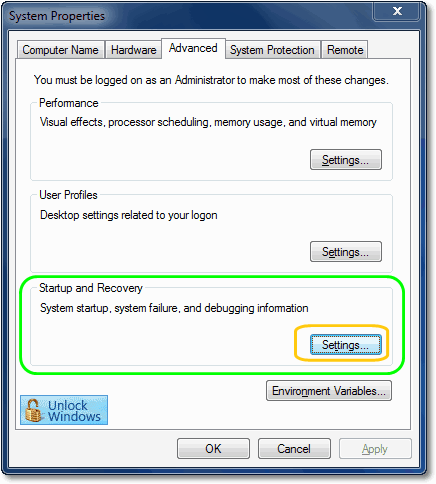
3. Select Operating System from drop down box to set the default one.
4.Set the Timeout to display the list of OS (max. limit 999 sec) and to display recovery options when needed (max. limit 200 sec) as per your requirement.
Happy Windows Computing.
1. Type msconfig.exe in Start Search or in Run dialog box or type System Configuration in Start Search to edit the System Configuration.
2. Go to Boot tab.
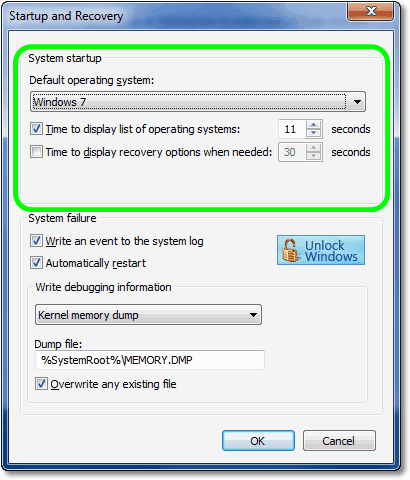
3. Select the Operating System which you want to make it as default OS and click on Set as default.
4.Change the value of Timeout textbox to your requirement and finally click on Apply. That’s all.
There is one more way to do the same.
1. Type Advance System Settings in Start Search and click on View advance system settings or click on Advance system settings on System Properties page's left pane or type in Run dialog box RunDll32.exe shell32.dll,Control_RunDLL sysdm.cpl,,3 and press enter.
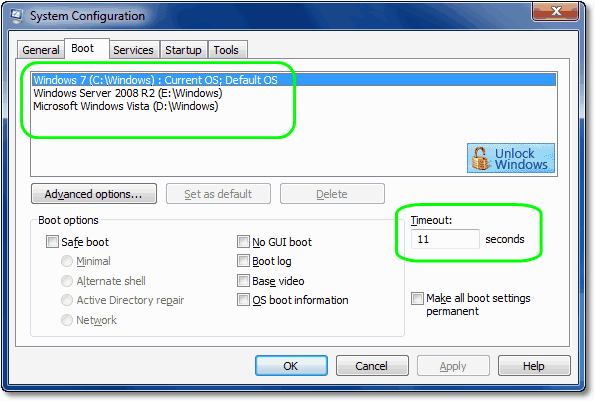
2. In Startup and Recovery section click on Settings.
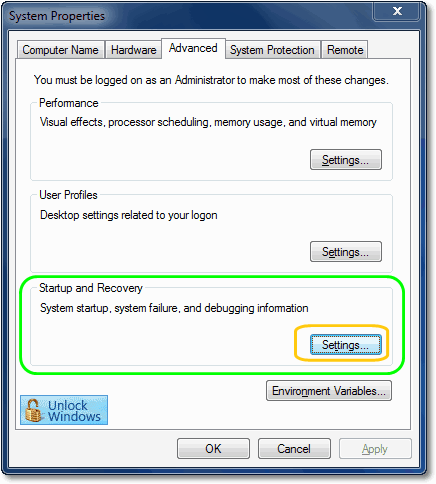
3. Select Operating System from drop down box to set the default one.
4.Set the Timeout to display the list of OS (max. limit 999 sec) and to display recovery options when needed (max. limit 200 sec) as per your requirement.
Happy Windows Computing.
Labels:
Tips 'n' Tricks,
Windows Vista
Subscribe to:
Post Comments (Atom)
Unlock Windows
Search
Subscribe
Translator
Popular Posts
Blog Archive
- March 2011 (3)
- February 2011 (2)
- January 2011 (4)
- December 2010 (13)
- November 2010 (7)
- October 2010 (7)
- September 2010 (1)
- August 2010 (2)
- July 2010 (3)
- June 2010 (8)
- May 2010 (18)
- April 2010 (12)
- March 2010 (15)
- February 2010 (9)
- January 2010 (15)
- December 2009 (21)
- November 2009 (28)
- October 2009 (35)
- September 2009 (14)
- August 2009 (23)
- July 2009 (19)
- June 2009 (20)
- May 2009 (12)
- April 2009 (18)
- March 2009 (8)
- February 2009 (7)
- January 2009 (14)
- December 2008 (16)
Labels
- Anti Virus
- Apple
- Beta Products
- Bing
- Bugs
- Creativity
- Download Center
- Ebooks
- Events
- Expression
- Games
- Internet Explorer
- Keyboard Shortcuts
- Microsoft Hardware
- Microsoft Office
- Microsoft Research
- News
- Offers
- Review
- Security
- Silverlight
- Software
- SQL Server
- Themes
- Tips 'n' Tricks
- Unsorted
- Visual Studio
- Wallpapers
- Windows 7
- Windows 8
- Windows Live
- Windows Mobile
- Windows Phone
- Windows Server
- Windows Vista
- Windows XP
- Zune
Friends
About Me
- Arvind Kumar
- I'm Arvind Kumar from India, B.Tech, now working in a MNC. I love to use Microsoft Products and learn from that. Bill Gates is my ideal person.
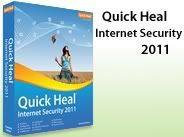





1 comments:
Informative article... I like your content that holds need of all type of users.
Thanks for the cmd reference..
RunDll32.exe shell32.dll,Control_RunDLL sysdm.cpl,,3
Post a Comment