Insert signatures and images in it in MS Outlook 2010
While sending mails we need to write every time some formal thanks & regards with the name of sender and some geeky guys also use some images as their signatures so in order to save time and to make a default signature to come in each and every mail you compose by default here is a simple tut for that. Just follow the steps given here:
1. Open MS Outlook and your account in which you like to add signature to your mail.
Now navigate to File > Options.
2. Select "Mail" from left sidebar and then click on "Signatures".
3. Now click on "New" from "Signatures and Stationery" dialog box and give a name to your new signature.
4. Now click on Image Icon from "Edit signature" section.
5. Choose the image you want to insert in your signature. Also you can add text there and insert hyperlink to the text.
5. Simply click on the hyperlink icon and choose the options as per your requirement as here Existing File or Web Page is chosen and Address is given.
Click on OK and now you can see the resulting signature into your each mail you compose by default.
That's it and you're done.
Labels:
Microsoft Office,
Tips 'n' Tricks
Subscribe to:
Post Comments (Atom)
Unlock Windows
Search
Subscribe
Translator
Popular Posts
Blog Archive
- March 2011 (3)
- February 2011 (2)
- January 2011 (4)
- December 2010 (13)
- November 2010 (7)
- October 2010 (7)
- September 2010 (1)
- August 2010 (2)
- July 2010 (3)
- June 2010 (8)
- May 2010 (18)
- April 2010 (12)
- March 2010 (15)
- February 2010 (9)
- January 2010 (15)
- December 2009 (21)
- November 2009 (28)
- October 2009 (35)
- September 2009 (14)
- August 2009 (23)
- July 2009 (19)
- June 2009 (20)
- May 2009 (12)
- April 2009 (18)
- March 2009 (8)
- February 2009 (7)
- January 2009 (14)
- December 2008 (16)
Labels
- Anti Virus
- Apple
- Beta Products
- Bing
- Bugs
- Creativity
- Download Center
- Ebooks
- Events
- Expression
- Games
- Internet Explorer
- Keyboard Shortcuts
- Microsoft Hardware
- Microsoft Office
- Microsoft Research
- News
- Offers
- Review
- Security
- Silverlight
- Software
- SQL Server
- Themes
- Tips 'n' Tricks
- Unsorted
- Visual Studio
- Wallpapers
- Windows 7
- Windows 8
- Windows Live
- Windows Mobile
- Windows Phone
- Windows Server
- Windows Vista
- Windows XP
- Zune
Friends
About Me
- Arvind Kumar
- I'm Arvind Kumar from India, B.Tech, now working in a MNC. I love to use Microsoft Products and learn from that. Bill Gates is my ideal person.






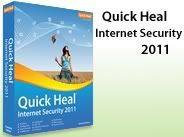





0 comments:
Post a Comment