How to setup parental controls in Windows Seven
Parental Controls can be used to manage how the children use the computer. Like we can set limits of using the computer, the types of game they can play, and type of program they can run. With the help of Parental Controls we can easily monitor the activity of our children.
Just follow the simple steps in turn to activate and use the Parental Controls:
1. Click on Start and then click on your account pic to opn the User Account.
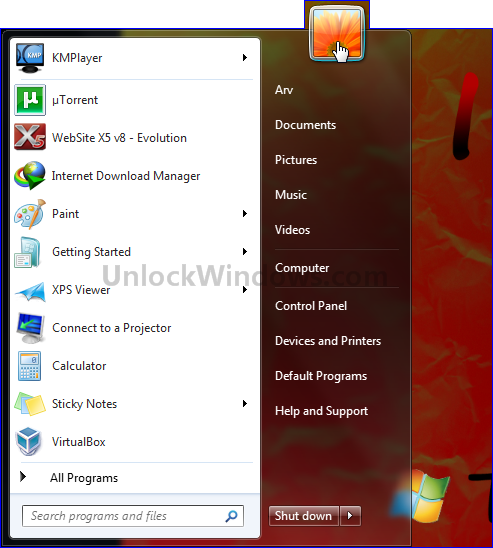
2. Now click on Manage another account.

3. Create a new account and assign the type to it as whether an Administrator or Standard user.
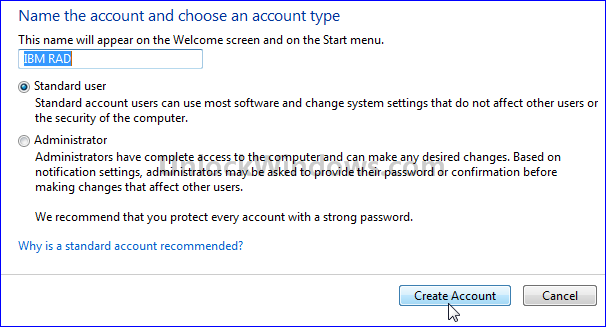
4. Select the account for which you want to setup the Parental Control by clicking on Setup Parental Controls.

5. Choose On Radio Button from Paretal Controls section to enforce current settings.

6. Sign in to Windows Live Family Safety Filter for setting website's control over the aacount, as what they visit, what are they doing online etc.
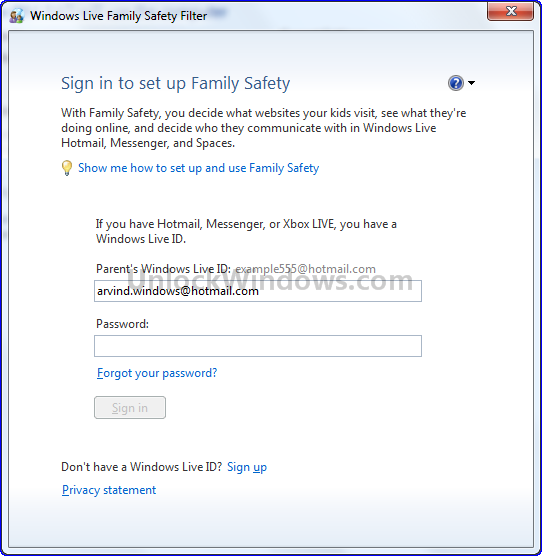
7. Apply the settings and you are done.

Now you and your childre are safe with the help of Parental Controls and can easily monitor their activities over usage of computer, game playing , running of programs and also the world of Internet they are moving in. Happy Windows Computing..!!!
Just follow the simple steps in turn to activate and use the Parental Controls:
1. Click on Start and then click on your account pic to opn the User Account.
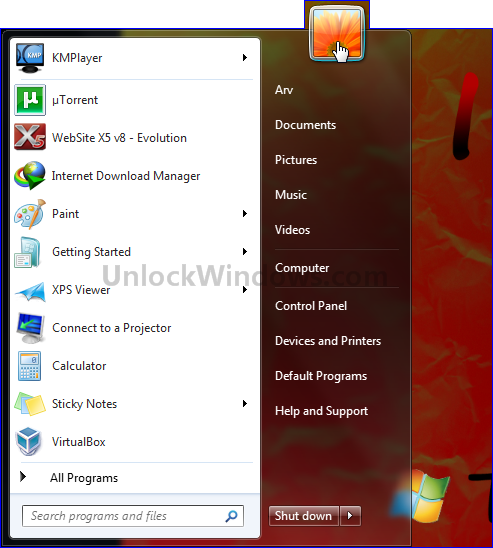
2. Now click on Manage another account.

3. Create a new account and assign the type to it as whether an Administrator or Standard user.
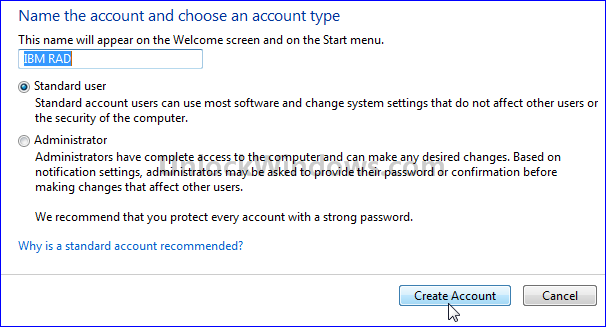
4. Select the account for which you want to setup the Parental Control by clicking on Setup Parental Controls.

5. Choose On Radio Button from Paretal Controls section to enforce current settings.

6. Sign in to Windows Live Family Safety Filter for setting website's control over the aacount, as what they visit, what are they doing online etc.
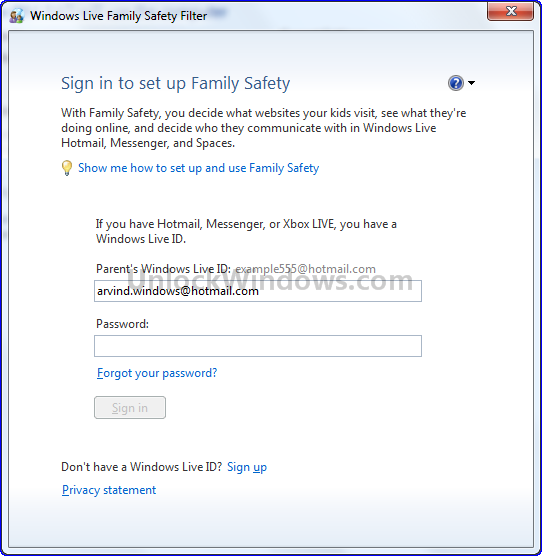
7. Apply the settings and you are done.

Now you and your childre are safe with the help of Parental Controls and can easily monitor their activities over usage of computer, game playing , running of programs and also the world of Internet they are moving in. Happy Windows Computing..!!!
Subscribe to:
Post Comments (Atom)
Unlock Windows
Search
Subscribe
Translator
Popular Posts
Blog Archive
- March 2011 (3)
- February 2011 (2)
- January 2011 (4)
- December 2010 (13)
- November 2010 (7)
- October 2010 (7)
- September 2010 (1)
- August 2010 (2)
- July 2010 (3)
- June 2010 (8)
- May 2010 (18)
- April 2010 (12)
- March 2010 (15)
- February 2010 (9)
- January 2010 (15)
- December 2009 (21)
- November 2009 (28)
- October 2009 (35)
- September 2009 (14)
- August 2009 (23)
- July 2009 (19)
- June 2009 (20)
- May 2009 (12)
- April 2009 (18)
- March 2009 (8)
- February 2009 (7)
- January 2009 (14)
- December 2008 (16)
Labels
- Anti Virus
- Apple
- Beta Products
- Bing
- Bugs
- Creativity
- Download Center
- Ebooks
- Events
- Expression
- Games
- Internet Explorer
- Keyboard Shortcuts
- Microsoft Hardware
- Microsoft Office
- Microsoft Research
- News
- Offers
- Review
- Security
- Silverlight
- Software
- SQL Server
- Themes
- Tips 'n' Tricks
- Unsorted
- Visual Studio
- Wallpapers
- Windows 7
- Windows 8
- Windows Live
- Windows Mobile
- Windows Phone
- Windows Server
- Windows Vista
- Windows XP
- Zune
Friends
About Me
- Arvind Kumar
- I'm Arvind Kumar from India, B.Tech, now working in a MNC. I love to use Microsoft Products and learn from that. Bill Gates is my ideal person.
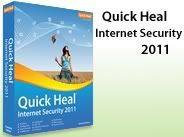





0 comments:
Post a Comment