Share by saving a Word document to SkyDrive in Word 2010 directly.
In Word 2010 there is a direct option to share and save any word file to SkyDrive directly simply by configuring your Windows Live ID. To Save your any doc file to SkyDrive follow the steps given below one by one and get your docment saved on your account directly from your desktop:
1. Open any Word document which you want to save to skydrive.

2.Click on File menu and then select Save to SkyDrive.
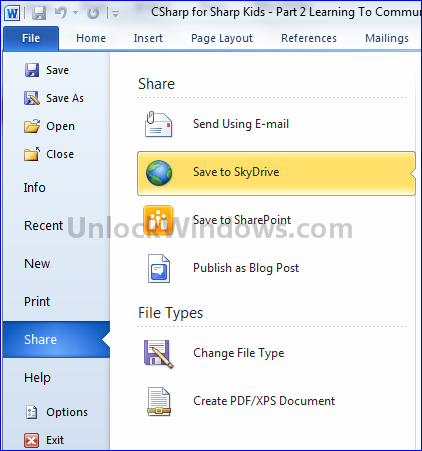
3. In the right panel th SkyDrive login page will start retrieving. As the page retrieves it will prompt you for Login credentials of your Windows Live ID. Just give your ID and Password and login.
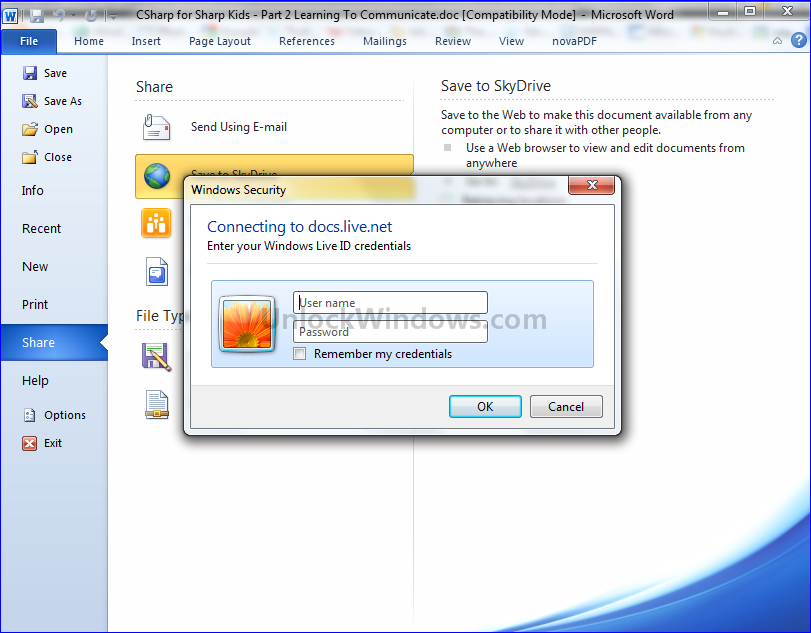
4. As you get login you will see your folders already present on your SkyDrive. Now you can save the document file to that folders or you can create a new folder and then click on SaveAs.
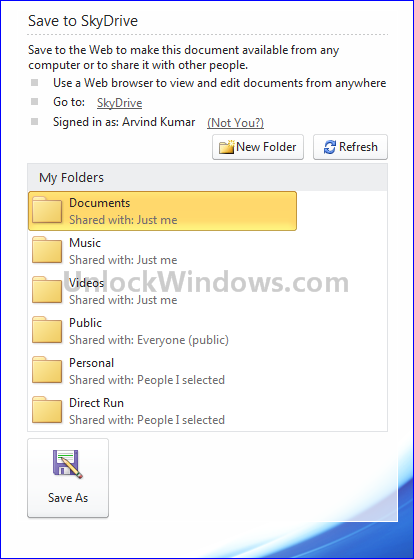
Now you can share and use your documents from anywhere in the world directly from your desktop via Office 2010.
;) Happy Windows Computing !!!
Labels:
Microsoft Office,
Tips 'n' Tricks
Subscribe to:
Post Comments (Atom)
Unlock Windows
Search
Subscribe
Translator
Popular Posts
Blog Archive
- March 2011 (3)
- February 2011 (2)
- January 2011 (4)
- December 2010 (13)
- November 2010 (7)
- October 2010 (7)
- September 2010 (1)
- August 2010 (2)
- July 2010 (3)
- June 2010 (8)
- May 2010 (18)
- April 2010 (12)
- March 2010 (15)
- February 2010 (9)
- January 2010 (15)
- December 2009 (21)
- November 2009 (28)
- October 2009 (35)
- September 2009 (14)
- August 2009 (23)
- July 2009 (19)
- June 2009 (20)
- May 2009 (12)
- April 2009 (18)
- March 2009 (8)
- February 2009 (7)
- January 2009 (14)
- December 2008 (16)
Labels
- Anti Virus
- Apple
- Beta Products
- Bing
- Bugs
- Creativity
- Download Center
- Ebooks
- Events
- Expression
- Games
- Internet Explorer
- Keyboard Shortcuts
- Microsoft Hardware
- Microsoft Office
- Microsoft Research
- News
- Offers
- Review
- Security
- Silverlight
- Software
- SQL Server
- Themes
- Tips 'n' Tricks
- Unsorted
- Visual Studio
- Wallpapers
- Windows 7
- Windows 8
- Windows Live
- Windows Mobile
- Windows Phone
- Windows Server
- Windows Vista
- Windows XP
- Zune
Friends
About Me
- Arvind Kumar
- I'm Arvind Kumar from India, B.Tech, now working in a MNC. I love to use Microsoft Products and learn from that. Bill Gates is my ideal person.
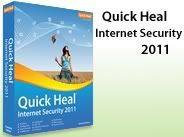





0 comments:
Post a Comment