Speed up your slow connection using my tips.
Are you annoyed of Slow Dial-up Connections? Feeling frustrated during your request of Web page is taking time? It’s very time wasting in case of sending and receiving of mails and files. So here are some tips to follow and get rid of all problems, increase your browsing experience, productivity and speed.
1.Compress while sending multiple files.
In order to send more than one file via e-mail use compression utility like 7-Zip, WinZip, WinRar etc so that it takes less space in your and recipients mailbox.
2.Turn off graphics in IE.
Graphics enriches the Web Page looks but it too takes more time in loading so can be turned off for faster surfing. It can be disabled as follows:
•Open Internet Options either from Start Search (in Vista or Seven) or via Tools > Internet Options.
•Go to Advanced Tab.
•Scroll down to Multimedia section and uncheck the under given boxes.
•Finally Click on Apply.
3.Use distribution list for sending files.
To send e-mails to more than one recipients rather than listing each recipient separately use distribution list so that messages are sent efficiently and faster.
4.Use ‘Cached Exchange Mode’ in Outlook while you are offline.
With the help of ‘Cached Exchange Mode’ quick access of your mailbox is possible even if connection is lost while working. The copy of the mailbox gets stored in hard drive and is regularly updated with mail server provided that you are using Microsoft Exchange Server e-mail account.
5.Simple e-mail signatures, reduced e-mail size.
Instead of using images and other kind of graphics in the e-mail signatures which takes time while sending messages create text based distinctive e-mail signatures with combination of colors, fonts and type sizes. Such e-mail signature looks professional and is quicker to transmit and receive.
6.Save Web Pages to local hard drive and browse offline.
Web Pages which are in often use should be saved to computer so that its reference can be taken whenever needed even if connection to network is lost or connection is slow. Saving a Web Page is very easy; simply click on Save As from File Menu of Internet Explorer.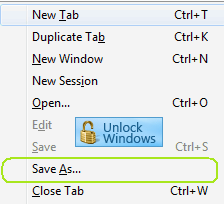
In Save As dialog box, select Webpage Complete in the Save as type: drop down menu.
And then Click on OK.
7.Increase your cache to load Web Pages faster.
Temporary Internet files cache plays an important role in Browsing as some images will get cached on your computer and when the Web Page is revisited it will take less time to open.
Increase the size of cache as follows:
•Open Internet Options either from Start Search (in Vista or Seven) or via Tools > Internet Options in Internet Explorer.
•In IE 6: On General tab, click on Settings in Temporary Internet files section.
In IE 7 or later: Click on Settings in Browsing History section.
•In ‘Check for newer versions of stored pages:’ click the Automatically radio button.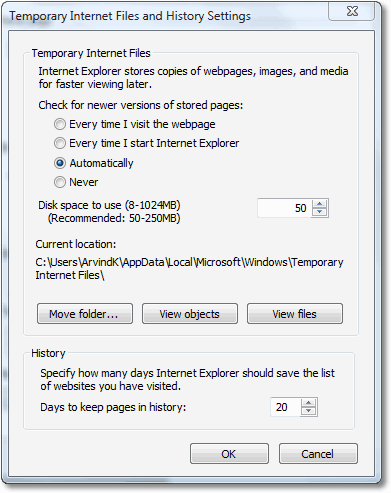
•In Disk Space to use set its value to 250 MB.
•Click on OK.
Unlock Windows
Search
Subscribe
Translator
Popular Posts
Blog Archive
- March 2011 (3)
- February 2011 (2)
- January 2011 (4)
- December 2010 (13)
- November 2010 (7)
- October 2010 (7)
- September 2010 (1)
- August 2010 (2)
- July 2010 (3)
- June 2010 (8)
- May 2010 (18)
- April 2010 (12)
- March 2010 (15)
- February 2010 (9)
- January 2010 (15)
- December 2009 (21)
- November 2009 (28)
- October 2009 (35)
- September 2009 (14)
- August 2009 (23)
- July 2009 (19)
- June 2009 (20)
- May 2009 (12)
- April 2009 (18)
- March 2009 (8)
- February 2009 (7)
- January 2009 (14)
- December 2008 (16)
Labels
- Anti Virus
- Apple
- Beta Products
- Bing
- Bugs
- Creativity
- Download Center
- Ebooks
- Events
- Expression
- Games
- Internet Explorer
- Keyboard Shortcuts
- Microsoft Hardware
- Microsoft Office
- Microsoft Research
- News
- Offers
- Review
- Security
- Silverlight
- Software
- SQL Server
- Themes
- Tips 'n' Tricks
- Unsorted
- Visual Studio
- Wallpapers
- Windows 7
- Windows 8
- Windows Live
- Windows Mobile
- Windows Phone
- Windows Server
- Windows Vista
- Windows XP
- Zune
Friends
About Me
- Arvind Kumar
- I'm Arvind Kumar from India, B.Tech, now working in a MNC. I love to use Microsoft Products and learn from that. Bill Gates is my ideal person.
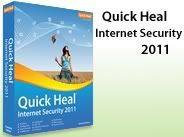





0 comments:
Post a Comment