How to create filters and labels in Gmail.
Its a simple task and very helpful to automatically filter the email s coming to your inbox. Only you have to follow the given simple steps:
Step 1: First of all open http://gmail.com/ and login to your account.
Step 2: Click on Settings on top-left corner of your gmail Window.
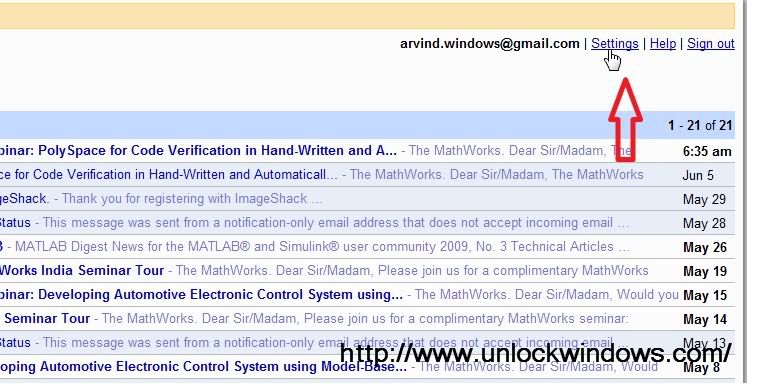
Step 3: Click on Filters tab on the Window so open. and then click on "Create a new Filter" button.
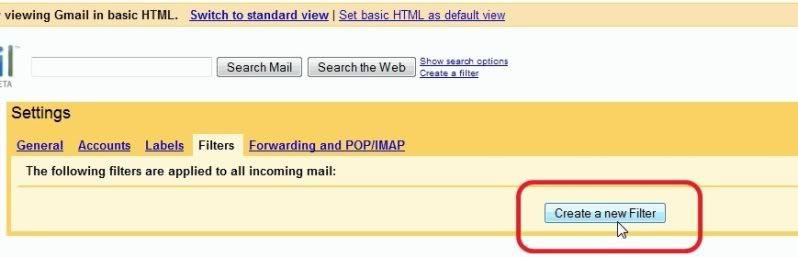
Step 4: In the Search Criteria choosing Window, specif the criteria for determining what to do with the a message as it arrives. It has several categories of search criteria as "From:" in case we want to create filter according to sender's email address, "To:" in case of receiver's email address, "Subject:" for criteria according to subject content of email, "Has the Words:", in case criteria is to be set based on a particular word like here Google in the email anywhere, and at alst "Doesn't have:", this will set criteria to based on the word given if it is not in email. After selecting your search criteria wse can Test Search or direclty proceed to Next Step.
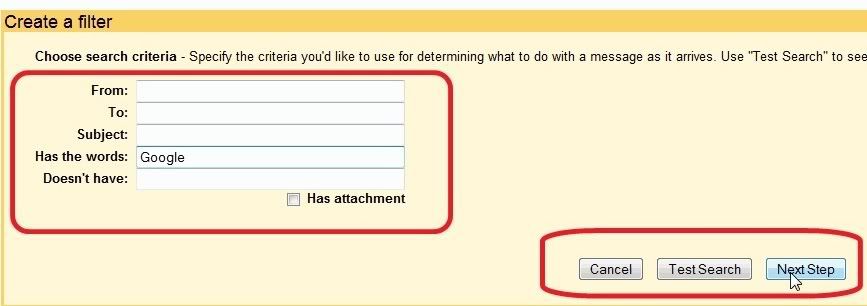
Step 5: Now Create Labels by clicking on the Labels from Settings tab. Just name the Label and Click on Create. We can easily remove or rename the already created Labels.

Step 6: Now its time to set the "Action" to be taken when search criteria matches within your email arrived. Here we can either set to "Skip the Inbox" if want the mails to be archived, "Star it" in case we want to apply Star to them, "Apply the Label" so as to categorize mails according to Labels specified. or "Delete it". As any option is checked, mails satisfying the condition wll be shown below and then we can use checkbox given as "Also Apply filter to conversations below". Then simply click on "Create Filter".

Step 7: After this Fiters will be created and we can see the Labels in the right hand sidebar with direct links to particular labels. We can move to any one easily by clicking on them or we can edit labels.
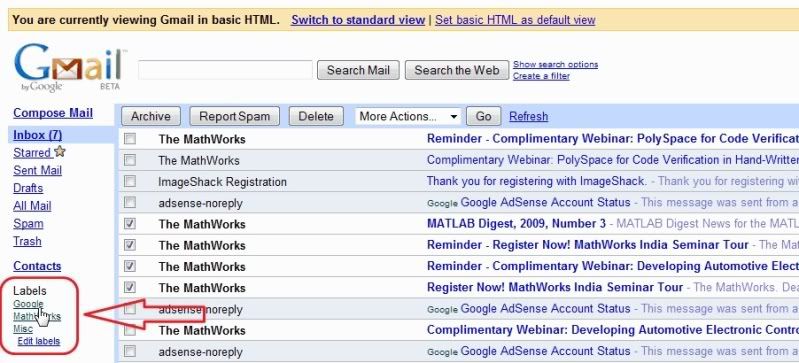
Step 8: Finally click on any label as here on Google to see the emails filtered according to Google label.
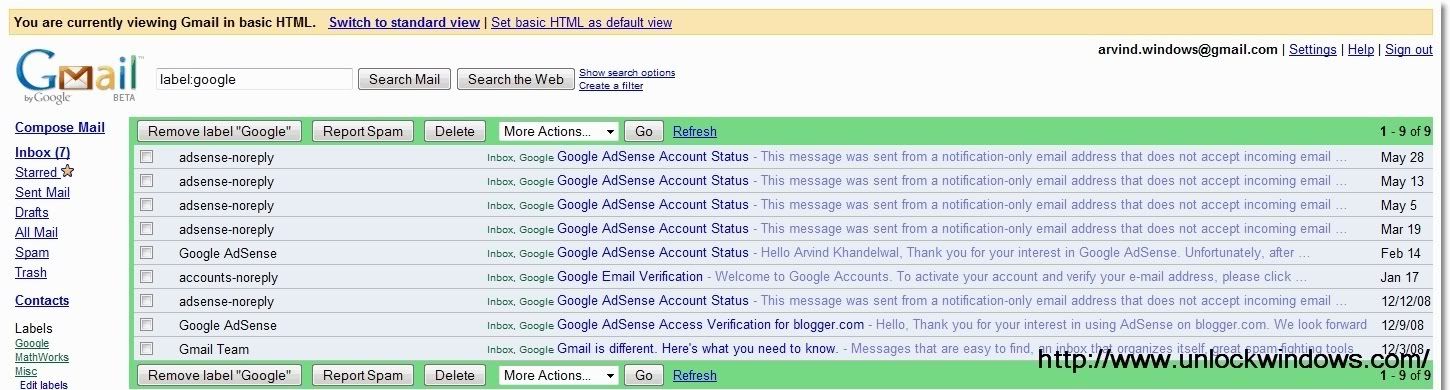
So this how we can easily create Filters, labels in Gmail and can automatically Filter our mails according to our prefrences.
Step 1: First of all open http://gmail.com/ and login to your account.
Step 2: Click on Settings on top-left corner of your gmail Window.
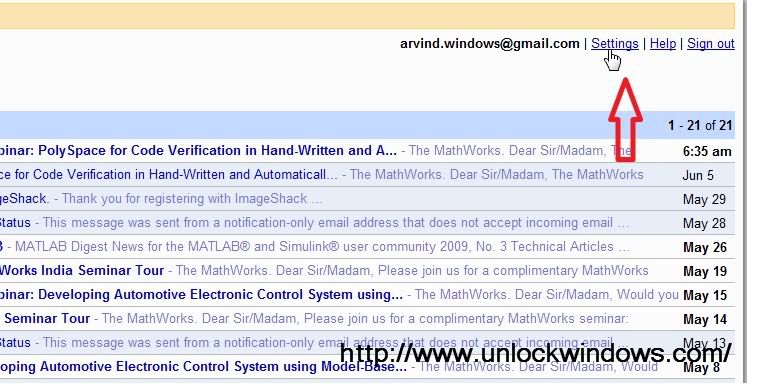
Step 3: Click on Filters tab on the Window so open. and then click on "Create a new Filter" button.
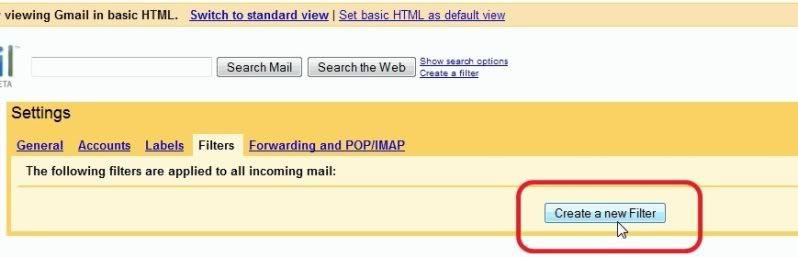
Step 4: In the Search Criteria choosing Window, specif the criteria for determining what to do with the a message as it arrives. It has several categories of search criteria as "From:" in case we want to create filter according to sender's email address, "To:" in case of receiver's email address, "Subject:" for criteria according to subject content of email, "Has the Words:", in case criteria is to be set based on a particular word like here Google in the email anywhere, and at alst "Doesn't have:", this will set criteria to based on the word given if it is not in email. After selecting your search criteria wse can Test Search or direclty proceed to Next Step.
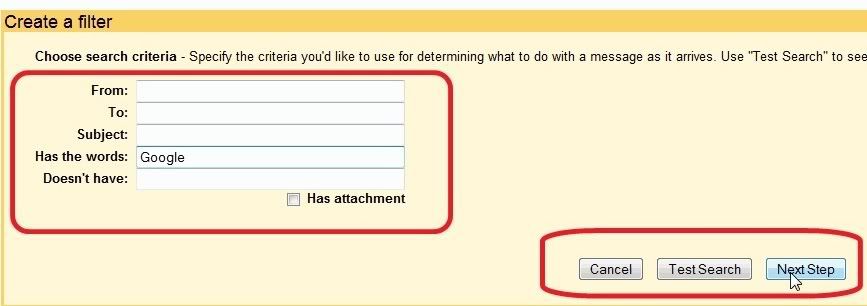
Step 5: Now Create Labels by clicking on the Labels from Settings tab. Just name the Label and Click on Create. We can easily remove or rename the already created Labels.

Step 6: Now its time to set the "Action" to be taken when search criteria matches within your email arrived. Here we can either set to "Skip the Inbox" if want the mails to be archived, "Star it" in case we want to apply Star to them, "Apply the Label" so as to categorize mails according to Labels specified. or "Delete it". As any option is checked, mails satisfying the condition wll be shown below and then we can use checkbox given as "Also Apply filter to conversations below". Then simply click on "Create Filter".

Step 7: After this Fiters will be created and we can see the Labels in the right hand sidebar with direct links to particular labels. We can move to any one easily by clicking on them or we can edit labels.
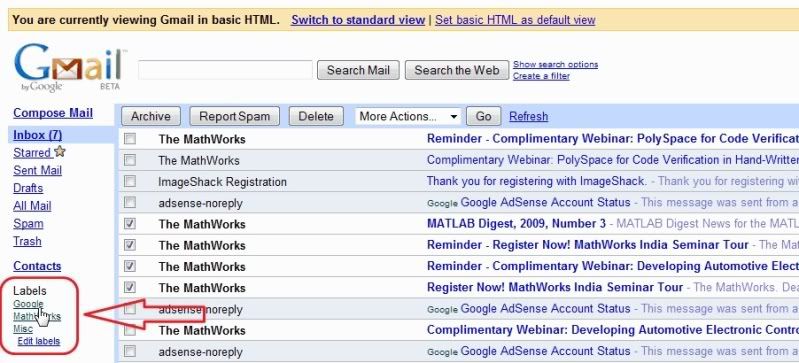
Step 8: Finally click on any label as here on Google to see the emails filtered according to Google label.
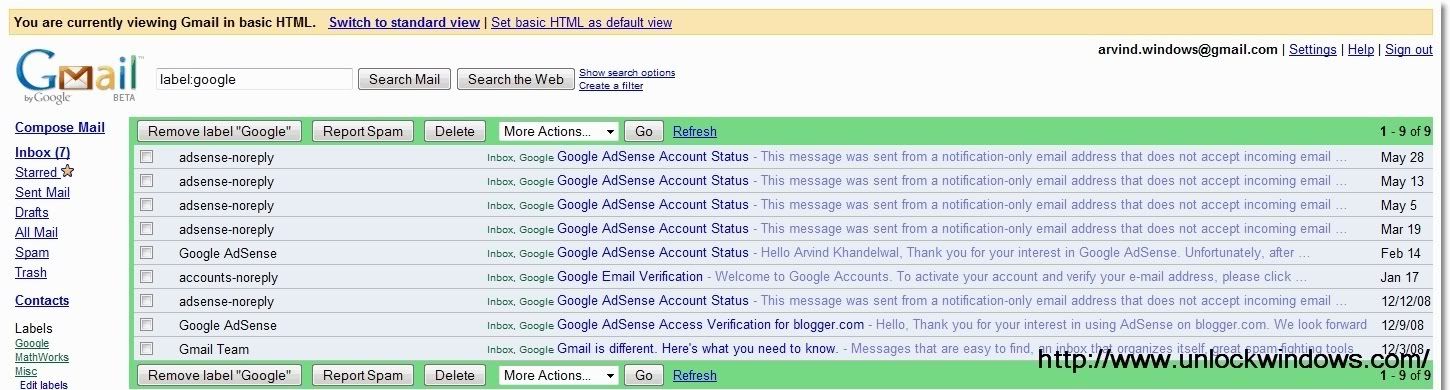
So this how we can easily create Filters, labels in Gmail and can automatically Filter our mails according to our prefrences.
Labels:
Google,
Tips 'n' Tricks
Subscribe to:
Post Comments (Atom)
Unlock Windows
Search
Subscribe
Translator
Popular Posts
Blog Archive
- March 2011 (3)
- February 2011 (2)
- January 2011 (4)
- December 2010 (13)
- November 2010 (7)
- October 2010 (7)
- September 2010 (1)
- August 2010 (2)
- July 2010 (3)
- June 2010 (8)
- May 2010 (18)
- April 2010 (12)
- March 2010 (15)
- February 2010 (9)
- January 2010 (15)
- December 2009 (21)
- November 2009 (28)
- October 2009 (35)
- September 2009 (14)
- August 2009 (23)
- July 2009 (19)
- June 2009 (20)
- May 2009 (12)
- April 2009 (18)
- March 2009 (8)
- February 2009 (7)
- January 2009 (14)
- December 2008 (16)
Labels
- Anti Virus
- Apple
- Beta Products
- Bing
- Bugs
- Creativity
- Download Center
- Ebooks
- Events
- Expression
- Games
- Internet Explorer
- Keyboard Shortcuts
- Microsoft Hardware
- Microsoft Office
- Microsoft Research
- News
- Offers
- Review
- Security
- Silverlight
- Software
- SQL Server
- Themes
- Tips 'n' Tricks
- Unsorted
- Visual Studio
- Wallpapers
- Windows 7
- Windows 8
- Windows Live
- Windows Mobile
- Windows Phone
- Windows Server
- Windows Vista
- Windows XP
- Zune
Friends
About Me
- Arvind Kumar
- I'm Arvind Kumar from India, B.Tech, now working in a MNC. I love to use Microsoft Products and learn from that. Bill Gates is my ideal person.
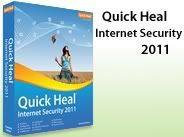





0 comments:
Post a Comment