Excellent Search available in Adobe Reader !!!
There is an excellent feature available in Adobe Reader for Searching of any word or any phrase in your PDF files and most important is that you can search not only in the current PDF document but search can be expanded to all the PDF files stored in your computer system in just one click.
For use the feature simply follow the steps as:
1. Open Adobe Reader, Click on the drop down list from the find box and select Open Full Reader Search or use keyboard shortcut Ctrl+Shift+F.

2. A separate Search Window will get opened where you can set the location of PDF documents, word or phrase to search, additional criteria for search, or toggle between Advanced or Basic search option.
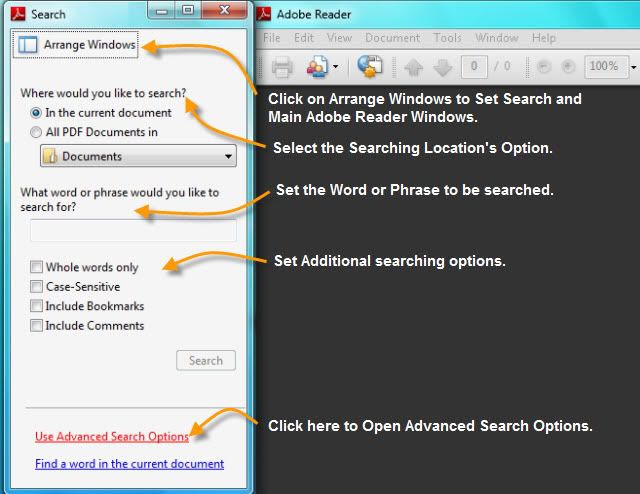
3. First of all set Searching area whether to search in the current document only or set location of the Folder where all of your PDF documents are stored by selecting from the drop down list or simply set whole drive as searching location.

4. After selecting Browse for Location, set the PDF documents store from the window open.

5. As the desired folder is set click on OK.
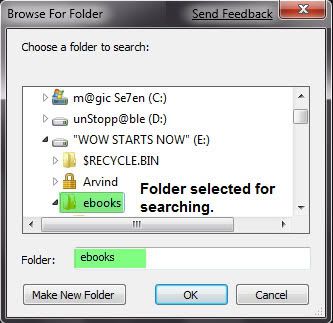
6. Give the word or phrase which is to be searched and set the additional options for confining your search.
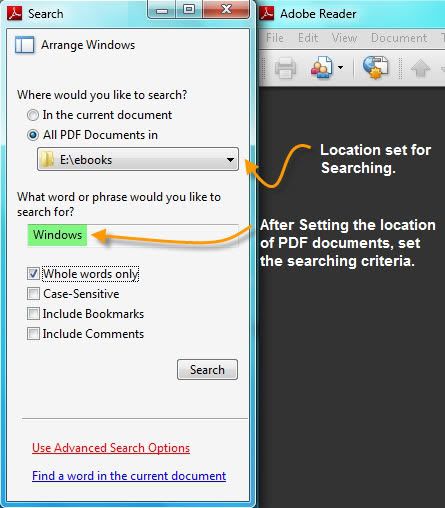
7. To confine the search more invoke the Advanced Search Option and set additional criteria for search. Click on Search to start the search.
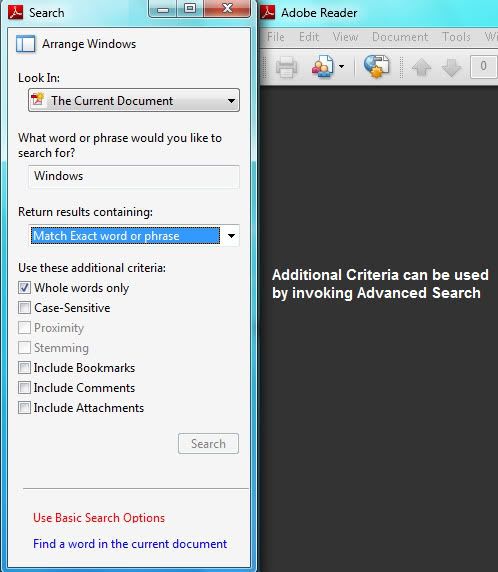
8. Search proceed to find the word or phrase in all the PDF documents and gives results with number of instances of result found. You may stop the search in between if desired result is got.

9. When search completes, result is shown and we can see any number of results simultaneously by clicking on them. Also the seraching result can be sorted or may be refined.

Isn't this an amazing and excellent searching feature available which gives so wide searching options. Enjoy this Click 'n' Search option.
For use the feature simply follow the steps as:
1. Open Adobe Reader, Click on the drop down list from the find box and select Open Full Reader Search or use keyboard shortcut Ctrl+Shift+F.

2. A separate Search Window will get opened where you can set the location of PDF documents, word or phrase to search, additional criteria for search, or toggle between Advanced or Basic search option.
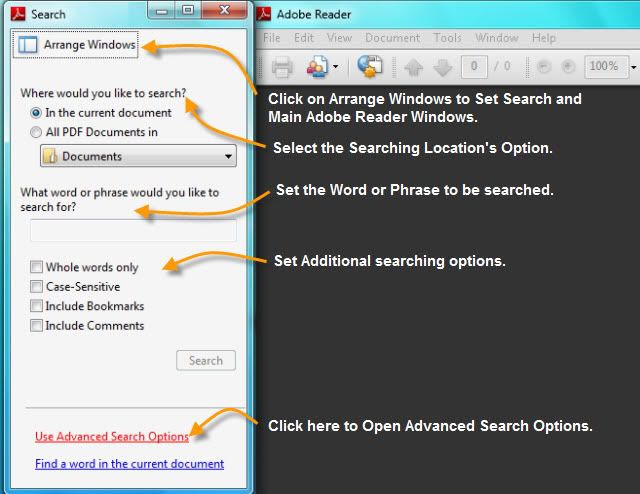
3. First of all set Searching area whether to search in the current document only or set location of the Folder where all of your PDF documents are stored by selecting from the drop down list or simply set whole drive as searching location.

4. After selecting Browse for Location, set the PDF documents store from the window open.

5. As the desired folder is set click on OK.
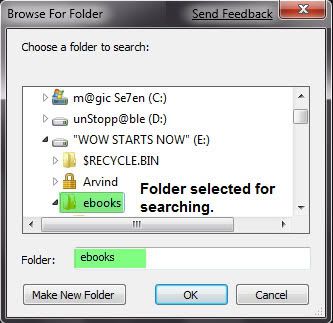
6. Give the word or phrase which is to be searched and set the additional options for confining your search.
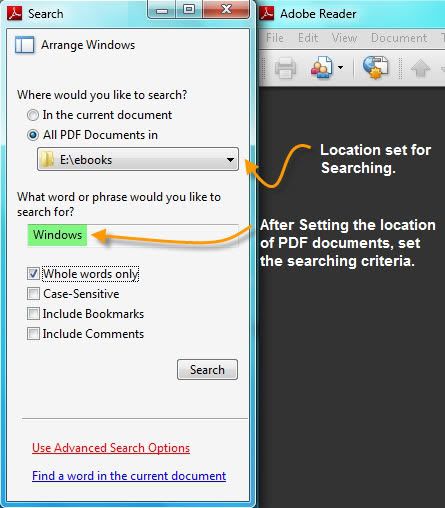
7. To confine the search more invoke the Advanced Search Option and set additional criteria for search. Click on Search to start the search.
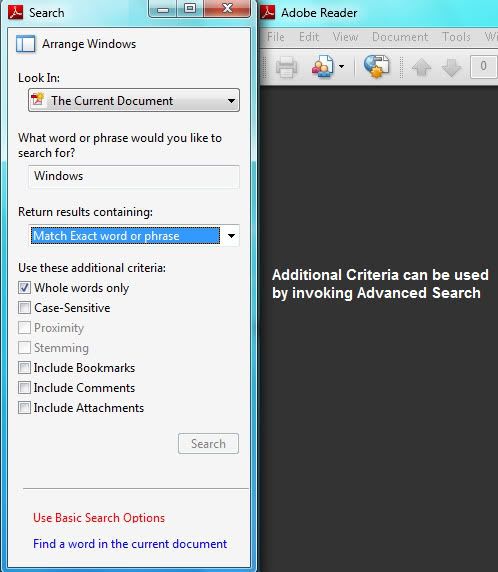
8. Search proceed to find the word or phrase in all the PDF documents and gives results with number of instances of result found. You may stop the search in between if desired result is got.

9. When search completes, result is shown and we can see any number of results simultaneously by clicking on them. Also the seraching result can be sorted or may be refined.

Isn't this an amazing and excellent searching feature available which gives so wide searching options. Enjoy this Click 'n' Search option.
Labels:
Tips 'n' Tricks
Subscribe to:
Post Comments (Atom)
Unlock Windows
Search
Subscribe
Translator
Popular Posts
Blog Archive
- March 2011 (3)
- February 2011 (2)
- January 2011 (4)
- December 2010 (13)
- November 2010 (7)
- October 2010 (7)
- September 2010 (1)
- August 2010 (2)
- July 2010 (3)
- June 2010 (8)
- May 2010 (18)
- April 2010 (12)
- March 2010 (15)
- February 2010 (9)
- January 2010 (15)
- December 2009 (21)
- November 2009 (28)
- October 2009 (35)
- September 2009 (14)
- August 2009 (23)
- July 2009 (19)
- June 2009 (20)
- May 2009 (12)
- April 2009 (18)
- March 2009 (8)
- February 2009 (7)
- January 2009 (14)
- December 2008 (16)
Labels
- Anti Virus
- Apple
- Beta Products
- Bing
- Bugs
- Creativity
- Download Center
- Ebooks
- Events
- Expression
- Games
- Internet Explorer
- Keyboard Shortcuts
- Microsoft Hardware
- Microsoft Office
- Microsoft Research
- News
- Offers
- Review
- Security
- Silverlight
- Software
- SQL Server
- Themes
- Tips 'n' Tricks
- Unsorted
- Visual Studio
- Wallpapers
- Windows 7
- Windows 8
- Windows Live
- Windows Mobile
- Windows Phone
- Windows Server
- Windows Vista
- Windows XP
- Zune
Friends
About Me
- Arvind Kumar
- I'm Arvind Kumar from India, B.Tech, now working in a MNC. I love to use Microsoft Products and learn from that. Bill Gates is my ideal person.
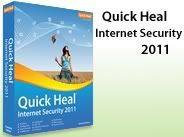





1 comments:
Superb !!! its totally new for me.
Thanks Arvind.
Post a Comment