Automatic Wallpaper Changer ~ Feature of Se7en.
Did you get you bored with your desktop wallpaper so soon and needs to change it every day or every hour or after a particular time. So don't worry, here Windows Se7en comes with an exciting inbuilt feature of wallpaper changer. This feature changes wallpaper either sequentially or in shuffle mode (if selected) after a preset time as per user needs and requirements.
User can easily select their picture store and set the time for changing of wallpaper.Not only this at any time you can easily change the wallpaper by simply clicking on Next Background Picture from context menu from Desktop. Steps to start this feature and enjoy auto random wallpaper changing:
1.Right click on desktop and select Personalize from the context menu.

2.Click on Desktop Background.

3.Set your Picture location where your pictures ar stored so as to display them on your dekstop.

4.Select your favorite pictures from the specified location for display.

5.Set the timer for changing the picture after that particular time. This time ranges from 10seconds to a day.
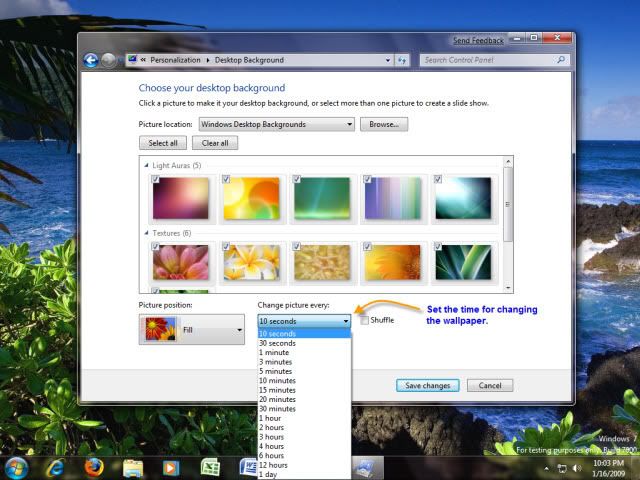
6.Check the Shuffle checkbox in case you want to suffle the pictures for random display.
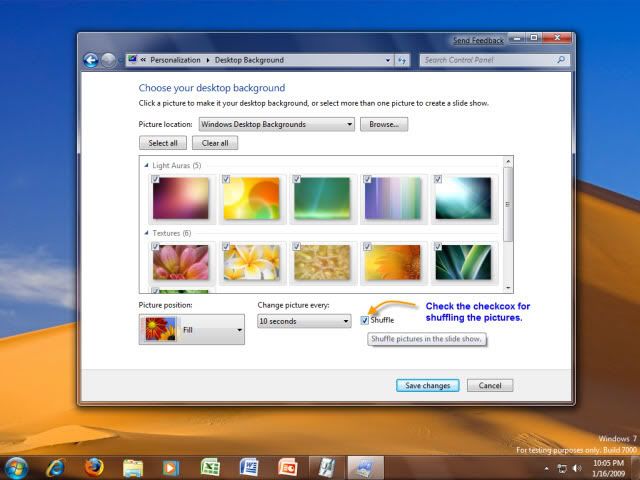
If any user wants to change the picture of desktop before actual time set then it is very easy in a bliknk of an eye. Simply right click on desktop and select Next background picture from the menu displayed.

Enjoy Windows Se7en.
User can easily select their picture store and set the time for changing of wallpaper.Not only this at any time you can easily change the wallpaper by simply clicking on Next Background Picture from context menu from Desktop. Steps to start this feature and enjoy auto random wallpaper changing:
1.Right click on desktop and select Personalize from the context menu.

2.Click on Desktop Background.

3.Set your Picture location where your pictures ar stored so as to display them on your dekstop.

4.Select your favorite pictures from the specified location for display.

5.Set the timer for changing the picture after that particular time. This time ranges from 10seconds to a day.
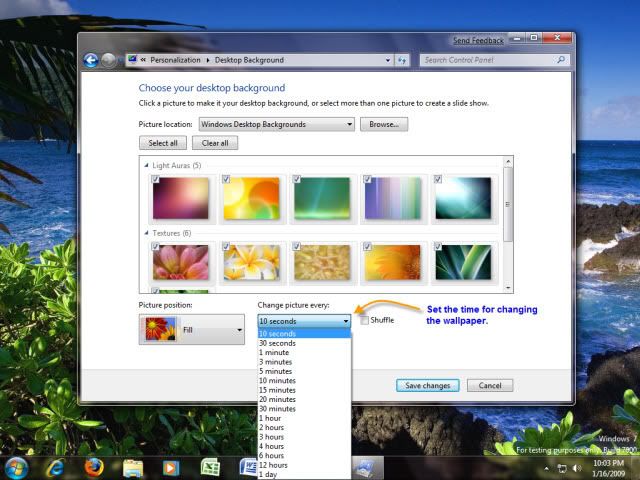
6.Check the Shuffle checkbox in case you want to suffle the pictures for random display.
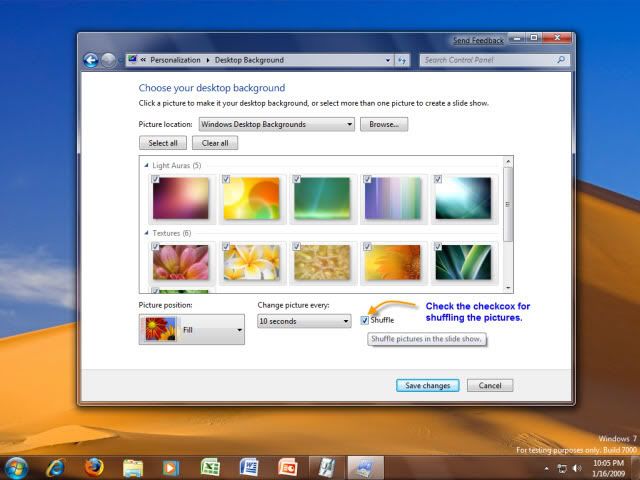
If any user wants to change the picture of desktop before actual time set then it is very easy in a bliknk of an eye. Simply right click on desktop and select Next background picture from the menu displayed.

Enjoy Windows Se7en.
Labels:
Windows 7
Subscribe to:
Post Comments (Atom)
Unlock Windows
Search
Subscribe
Translator
Popular Posts
Blog Archive
- March 2011 (3)
- February 2011 (2)
- January 2011 (4)
- December 2010 (13)
- November 2010 (7)
- October 2010 (7)
- September 2010 (1)
- August 2010 (2)
- July 2010 (3)
- June 2010 (8)
- May 2010 (18)
- April 2010 (12)
- March 2010 (15)
- February 2010 (9)
- January 2010 (15)
- December 2009 (21)
- November 2009 (28)
- October 2009 (35)
- September 2009 (14)
- August 2009 (23)
- July 2009 (19)
- June 2009 (20)
- May 2009 (12)
- April 2009 (18)
- March 2009 (8)
- February 2009 (7)
- January 2009 (14)
- December 2008 (16)
Labels
- Anti Virus
- Apple
- Beta Products
- Bing
- Bugs
- Creativity
- Download Center
- Ebooks
- Events
- Expression
- Games
- Internet Explorer
- Keyboard Shortcuts
- Microsoft Hardware
- Microsoft Office
- Microsoft Research
- News
- Offers
- Review
- Security
- Silverlight
- Software
- SQL Server
- Themes
- Tips 'n' Tricks
- Unsorted
- Visual Studio
- Wallpapers
- Windows 7
- Windows 8
- Windows Live
- Windows Mobile
- Windows Phone
- Windows Server
- Windows Vista
- Windows XP
- Zune
Friends
About Me
- Arvind Kumar
- I'm Arvind Kumar from India, B.Tech, now working in a MNC. I love to use Microsoft Products and learn from that. Bill Gates is my ideal person.
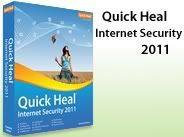





7 comments:
ya... thats a nice function of Se7en...
Thx for your article...
it's cool
thanks man
i didn't know that
Thanx to all.
good one! i just brought different emo backgrounds to my blog
http://tinyurl.com/yahwy3a
Ok but on my desktop manager I get the wallpaper locked by administrator, how can I unlock?
@carlos
Wallpaper locked means: you are prompted for password after sometime then its due to screen saver password setting.
Otherwise you are in guest account and you are restritcted from changing wallapaper i think. so please clarify your problem so that i can give you some solution.
I had been arguing with my close friend on this issue for quite a while, base on your ideas prove that I am right, let me show him your webpage then I am sure it must make him buy me a drink, lol, thanks.
- Kris
Post a Comment