Windows Registry Startup paths
Paths for applications to be launched at Startup
Various Paths to Launch Programs at Startup:-
1. Via Start up folder. First enable show hidden files option and then navigate to any of the following paths and Add shortcuts of the programs to be run at start up.
C:\Users\[USERNAME]\AppData\Roaming\Microsoft\Windows\Start Menu\Programs\Startup ( In Vista )
C:\Documents and Settings\YourUserName\Start Menu\ Programs\Startup ( In XP )
C:\ Users\AllUsers\ AppData\Roaming\Microsoft\Windows\Start Menu\Programs\Startup ( In Vista )
C:\Documents and Settings\AllUsers\Start Menu\ Programs\Startup ( In XP )
2. Via Registry. Navigate to any of the following path according to your requirement and then add a new “String key” and store path of the Program to be run in this key’s value.
For Local Machine-
HKEY_LOCAL_MACHINE\Software\Microsoft\Windows\CurrentVersion\Run
HKEY_LOCAL_MACHINE\Software\Microsoft\Windows\CurrentVersion\RunOnce
For Current User-
HKEY_CURRENT_USER\Software\Microsoft\Windows\CurrentVersion\Run
HKEY_CURRENT_USER\Software\Microsoft\Windows\CurrentVersion\RunOnce
3.Programs to run at logon time or when explorer runs. Navigate to path HKEY_LOCAL_MACHINE\Software\Microsoft\WindowsNT\CurrentVersion\WinLogon\ and add path of your program to be run as follows.
· Via Shell String as by editing value of key “Shell” as explorer.exe,”.
· Via Userinit String as by editing value of key “Userinit” as C:\Windows\System32,,”.
Various Paths to Launch Programs at Startup:-
1. Via Start up folder. First enable show hidden files option and then navigate to any of the following paths and Add shortcuts of the programs to be run at start up.
C:\Users\[USERNAME]\AppData\Roaming\Microsoft\Windows\Start Menu\Programs\Startup ( In Vista )
C:\Documents and Settings\YourUserName\Start Menu\ Programs\Startup ( In XP )
C:\ Users\AllUsers\ AppData\Roaming\Microsoft\Windows\Start Menu\Programs\Startup ( In Vista )
C:\Documents and Settings\AllUsers\Start Menu\ Programs\Startup ( In XP )
2. Via Registry. Navigate to any of the following path according to your requirement and then add a new “String key” and store path of the Program to be run in this key’s value.
For Local Machine-
HKEY_LOCAL_MACHINE\Software\Microsoft\Windows\CurrentVersion\Run
HKEY_LOCAL_MACHINE\Software\Microsoft\Windows\CurrentVersion\RunOnce
For Current User-
HKEY_CURRENT_USER\Software\Microsoft\Windows\CurrentVersion\Run
HKEY_CURRENT_USER\Software\Microsoft\Windows\CurrentVersion\RunOnce
3.Programs to run at logon time or when explorer runs. Navigate to path HKEY_LOCAL_MACHINE\Software\Microsoft\WindowsNT\CurrentVersion\WinLogon\ and add path of your program to be run as follows.
· Via Shell String as by editing value of key “Shell” as explorer.exe,
· Via Userinit String as by editing value of key “Userinit” as C:\Windows\System32,,
Labels:
Tips 'n' Tricks
Subscribe to:
Post Comments (Atom)
Unlock Windows
Search
Subscribe
Translator
Popular Posts
Blog Archive
- March 2011 (3)
- February 2011 (2)
- January 2011 (4)
- December 2010 (13)
- November 2010 (7)
- October 2010 (7)
- September 2010 (1)
- August 2010 (2)
- July 2010 (3)
- June 2010 (8)
- May 2010 (18)
- April 2010 (12)
- March 2010 (15)
- February 2010 (9)
- January 2010 (15)
- December 2009 (21)
- November 2009 (28)
- October 2009 (35)
- September 2009 (14)
- August 2009 (23)
- July 2009 (19)
- June 2009 (20)
- May 2009 (12)
- April 2009 (18)
- March 2009 (8)
- February 2009 (7)
- January 2009 (14)
- December 2008 (16)
Labels
- Anti Virus
- Apple
- Beta Products
- Bing
- Bugs
- Creativity
- Download Center
- Ebooks
- Events
- Expression
- Games
- Internet Explorer
- Keyboard Shortcuts
- Microsoft Hardware
- Microsoft Office
- Microsoft Research
- News
- Offers
- Review
- Security
- Silverlight
- Software
- SQL Server
- Themes
- Tips 'n' Tricks
- Unsorted
- Visual Studio
- Wallpapers
- Windows 7
- Windows 8
- Windows Live
- Windows Mobile
- Windows Phone
- Windows Server
- Windows Vista
- Windows XP
- Zune
Friends
About Me
- Arvind Kumar
- I'm Arvind Kumar from India, B.Tech, now working in a MNC. I love to use Microsoft Products and learn from that. Bill Gates is my ideal person.
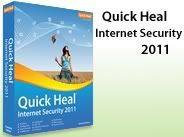





2 comments:
Nice article.
Best wishes :)
Informative post !! Keep sharing such things.. I like it
Post a Comment