Create Windows 7 AIO (All-In-One) DVD or Merge all editions of Windows 7 in single DVD
As the Windows 7 is out now for consumers but this time Microsoft is providing each edition of it on separate DVD or ISO not on a single disc as was at the time of Windows Vista. My friend RameshK, Microsoft MVP now have a solution to this problem. He came to the solution of creating Windows Se7en AIO (All-In-One) DVD or simply Merging all editions of WIndows Se7en in single DVD.
Requirement:
•Windows 7 DVD/ISO (x86 & x64) – As the DVD holds all editions i.e. Starter, Home Basic, Home Premium, Professional and Ultimate, we can choose any edition.
•Windows 7 Enterprise DVD/ISO (x86 & x64) – Windows 7 Enterprise is not available through retail channels.
•Windows Automation Installation Kit (WAIK for Windows 7)
•Blank DVD (DVD5 – 4GB in size) compatible DVD Burner and CD/DVD burning software (like Nero, ImgBurn)
In order to create the AIO DVD or ISO simply follow the 7 step guide:
1. Install WAIK and the burning program & create folders. We created a folder named AIO on the root of E: drive and then two subfolders named DVD and WIMs in AIO.
2. Now copy/extract the content of Windows 7 x86 edition into DVD folder and copy/extract all WIM image file (install.wim, located under sources folder) into WIMs folder.
3. First of all unlock the x86 editions, delete ei.cfg file from AIO\DVD\Sources folder.
4. Run WAIK command prompt (Deployment Tools Command Prompt) As Administrator. Start > All Programs > Microsoft Windows AIK > Deployment Tools Command Prompt.
Each edition has an unique INDEX NO. in the install.wim (WIM file), you can check using the following command.
Imagex /info #path_of_wim_file#
The List of INDEX NOS in different WIM files:
5. Now execute the following command with appropriate INDEX NO to export a copy of the specified edition to another WIM file.
Imagex /export
#path_of_source_wim_file# #index_no##path_of_destination_wim_file# #description_of_edition#
For Us, the commands will be as follows:
For Windows 7 Enterprise x86
Imagex /export "E:\AIO\WIMs\Windows_7×86_ENT.wim" 1 "E:\AIO\DVD\sources\install.wim" "Windows 7 ENTERPRISE"
For Windows 7 Home Basic x64
Imagex /export "E:\AIO\WIMs\Windows_7×64_ULT.wim" 1 "E:\AIO\DVD\sources\install.wim" "Windows 7 HOMEBASIC (x64)"
For Windows 7 Home Premium x64
Imagex /export "E:\AIO\WIMs\Windows_7×64_ULT.wim" 2 "E:\AIO\DVD\sources\install.wim" "Windows 7 HOMEPREMIUM (x64)"
For Windows 7 Professional x64
Imagex /export "E:\AIO\WIMs\Windows_7×64_ULT.wim" 3 "E:\AIO\DVD\sources\install.wim" "Windows 7 PROFESSIONAL (x64)"
For Windows 7 Ultimate x64
Imagex /export "E:\AIO\WIMs\Windows_7×64_ULT.wim" 4 "E:\AIO\DVD\sources\install.wim" "Windows 7 ULTIMATE (x64)"
For Windows 7 Enterprise x64
Imagex /export "E:\AIO\WIMs\Windows_7×64_ENT.wim" 1 "E:\AIO\DVD\sources\install.wim" "Windows 7 ENTERPRISE (x64)"
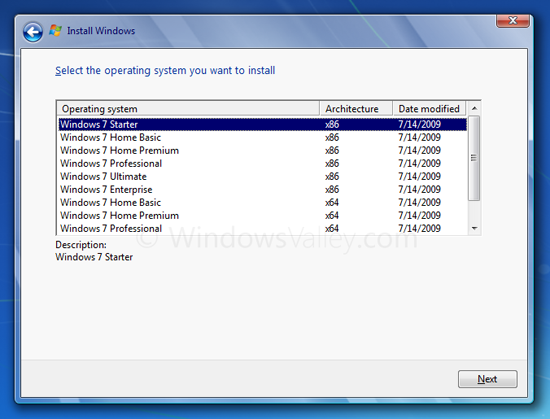
So if anyone want to create AIO DVD or ISO and to get the above way of installation continue reading post here.
Requirement:
•Windows 7 DVD/ISO (x86 & x64) – As the DVD holds all editions i.e. Starter, Home Basic, Home Premium, Professional and Ultimate, we can choose any edition.
•Windows 7 Enterprise DVD/ISO (x86 & x64) – Windows 7 Enterprise is not available through retail channels.
•Windows Automation Installation Kit (WAIK for Windows 7)
•Blank DVD (DVD5 – 4GB in size) compatible DVD Burner and CD/DVD burning software (like Nero, ImgBurn)
In order to create the AIO DVD or ISO simply follow the 7 step guide:
1. Install WAIK and the burning program & create folders. We created a folder named AIO on the root of E: drive and then two subfolders named DVD and WIMs in AIO.
2. Now copy/extract the content of Windows 7 x86 edition into DVD folder and copy/extract all WIM image file (install.wim, located under sources folder) into WIMs folder.
3. First of all unlock the x86 editions, delete ei.cfg file from AIO\DVD\Sources folder.
4. Run WAIK command prompt (Deployment Tools Command Prompt) As Administrator. Start > All Programs > Microsoft Windows AIK > Deployment Tools Command Prompt.
Each edition has an unique INDEX NO. in the install.wim (WIM file), you can check using the following command.
Imagex /info #path_of_wim_file#
The List of INDEX NOS in different WIM files:
5. Now execute the following command with appropriate INDEX NO to export a copy of the specified edition to another WIM file.
Imagex /export
#path_of_source_wim_file# #index_no##path_of_destination_wim_file# #description_of_edition#
For Us, the commands will be as follows:
For Windows 7 Enterprise x86
Imagex /export "E:\AIO\WIMs\Windows_7×86_ENT.wim" 1 "E:\AIO\DVD\sources\install.wim" "Windows 7 ENTERPRISE"
For Windows 7 Home Basic x64
Imagex /export "E:\AIO\WIMs\Windows_7×64_ULT.wim" 1 "E:\AIO\DVD\sources\install.wim" "Windows 7 HOMEBASIC (x64)"
For Windows 7 Home Premium x64
Imagex /export "E:\AIO\WIMs\Windows_7×64_ULT.wim" 2 "E:\AIO\DVD\sources\install.wim" "Windows 7 HOMEPREMIUM (x64)"
For Windows 7 Professional x64
Imagex /export "E:\AIO\WIMs\Windows_7×64_ULT.wim" 3 "E:\AIO\DVD\sources\install.wim" "Windows 7 PROFESSIONAL (x64)"
For Windows 7 Ultimate x64
Imagex /export "E:\AIO\WIMs\Windows_7×64_ULT.wim" 4 "E:\AIO\DVD\sources\install.wim" "Windows 7 ULTIMATE (x64)"
For Windows 7 Enterprise x64
Imagex /export "E:\AIO\WIMs\Windows_7×64_ENT.wim" 1 "E:\AIO\DVD\sources\install.wim" "Windows 7 ENTERPRISE (x64)"
So if anyone want to create AIO DVD or ISO and to get the above way of installation continue reading post here.
Labels:
Tips 'n' Tricks,
Windows 7
Subscribe to:
Post Comments (Atom)
Unlock Windows
Search
Subscribe
Translator
Popular Posts
Blog Archive
- March 2011 (3)
- February 2011 (2)
- January 2011 (4)
- December 2010 (13)
- November 2010 (7)
- October 2010 (7)
- September 2010 (1)
- August 2010 (2)
- July 2010 (3)
- June 2010 (8)
- May 2010 (18)
- April 2010 (12)
- March 2010 (15)
- February 2010 (9)
- January 2010 (15)
- December 2009 (21)
- November 2009 (28)
- October 2009 (35)
- September 2009 (14)
- August 2009 (23)
- July 2009 (19)
- June 2009 (20)
- May 2009 (12)
- April 2009 (18)
- March 2009 (8)
- February 2009 (7)
- January 2009 (14)
- December 2008 (16)
Labels
- Anti Virus
- Apple
- Beta Products
- Bing
- Bugs
- Creativity
- Download Center
- Ebooks
- Events
- Expression
- Games
- Internet Explorer
- Keyboard Shortcuts
- Microsoft Hardware
- Microsoft Office
- Microsoft Research
- News
- Offers
- Review
- Security
- Silverlight
- Software
- SQL Server
- Themes
- Tips 'n' Tricks
- Unsorted
- Visual Studio
- Wallpapers
- Windows 7
- Windows 8
- Windows Live
- Windows Mobile
- Windows Phone
- Windows Server
- Windows Vista
- Windows XP
- Zune
Friends
About Me
- Arvind Kumar
- I'm Arvind Kumar from India, B.Tech, now working in a MNC. I love to use Microsoft Products and learn from that. Bill Gates is my ideal person.
0 comments:
Post a Comment