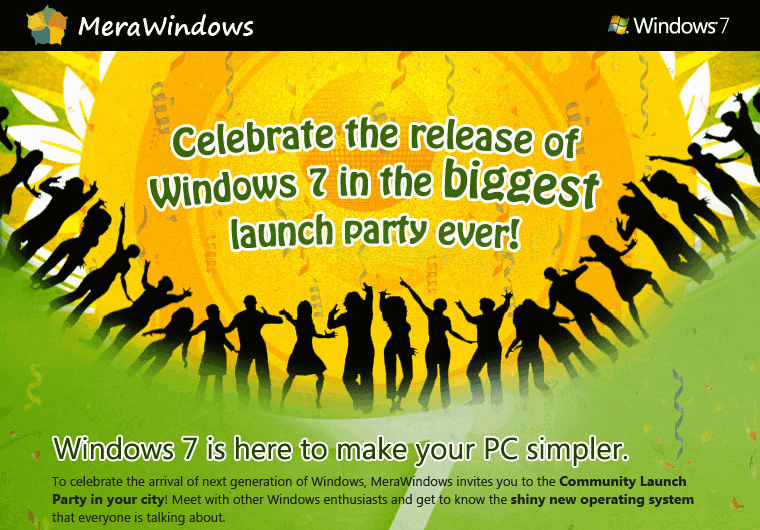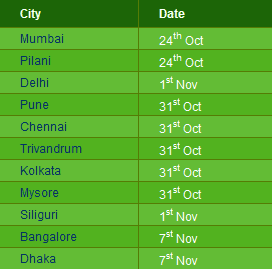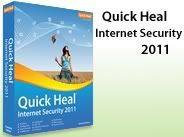Windows Help viewer Keyboard Shortcuts in Windows 7
Windows Help viewer Keyboard Shortcuts
| Keyboard Shortcuts | Task Performed |
| Alt+C | Display the Table of Contents |
| Alt+N | Display the Connection Settings menu |
| F10 | Display the Options menu |
| Alt+Left Arrow | Move back to the previously viewed topic |
| Alt+Right Arrow | Move forward to the next (previously viewed) topic |
| Alt+A | Display the customer support page |
| Alt+Home | Display the Help and Support home page |
| Home | Move to the beginning of a topic |
| End | Move to the end of a topic |
| Ctrl+F | Search the current topic |
| Ctrl+P | Print a topic |
| F3 | Move the cursor to the search box |
Windows Journal Keyboard Shortcuts in Windows 7
Windows Journal Keyboard Shortcuts
| Keyboard Shortcuts | Task Performed |
| Ctrl+N | Start a new note |
| Ctrl+O | Open a recently used note |
| Ctrl+S | Save changes to a note |
| Ctrl+Shift+V | Move a note to a specific folder |
| Ctrl+P | Print a note |
| Alt+F4 | Close a note and its Journal window |
| Ctrl+Z | Undo a change |
| Ctrl+Y | Redo a change |
| Ctrl+A | Select all items on a page |
| Ctrl+X | Cut a selection |
| Ctrl+C | Copy a selection to the Clipboard |
| Ctrl+V | Paste a selection from the Clipboard |
| Esc | Cancel a selection |
| Delete | Delete a selection |
| Ctrl+F | Start a basic find |
| Ctrl+G | Go to a page |
| F5 | Refresh find results |
| F5 | Refresh the note list |
| F6 | Toggle between a note list and a note |
| Ctrl+Shift+C | Display a shortcut menu for column headings in a note list |
| F11 | View a note in full-screen mode |
| F1 | Open Journal Help |
Calculator keyboard shortcuts in Windows 7
Calculator keyboard shortcuts
| Keyboard Shortcuts | Task Performed |
| Alt+1 | Switch to Standard mode |
| Alt+2 | Switch to Scientific mode |
| Alt+3 | Switch to Programmer mode |
| Alt+4 | Switch to Statistics mode |
| Ctrl+E | Open date calculations |
| Ctrl+H | Turn calculation history on or off |
| Ctrl+U | Open unit conversion |
| Alt+C | Calculate or solve date calculations and worksheets |
| F1 | Open Calculator Help |
| Ctrl+Q | Press the M- button |
| Ctrl+P | Press the M+ button |
| Ctrl+M | Press the MS button |
| Ctrl+R | Press the MR button |
| Ctrl+L | Press the MC button |
| % | Press the % button |
| F9 | Press the +/– button |
| / | Press the / button |
| * | Press the * button |
| + | Press the + button |
| - | Press the – button |
| R | Press the 1/× button |
| @ | Press the square root button |
| 0-9 | Press the number buttons (0-9) |
| = | Press the = button |
| . | Press the . (decimal point) button |
| Backspace | Press the backspace button |
| Esc | Press the C button |
| Del | Press the CE button |
| Ctrl+Shift+D | Clear the calculation history |
| F2 | Edit the calculation history |
| Up Arrow key | Navigate up in the calculation history |
| Down Arrow key | Navigate down in the calculation history |
| Esc | Cancel editing the calculation history |
| Enter | Recalculate the calculation history after editing |
| F3 | Select Degrees in Scientific mode |
| F4 | Select Radians in Scientific mode |
| F5 | Select Grads in Scientific mode |
| I | Press the Inv button in Scientific mode |
| D | Press the Mod button in Scientific mode |
| Ctrl+S | Press the sinh button in Scientific mode |
| Ctrl+O | Press the cosh button in Scientific mode |
| Ctrl+T | Press the tanh button in Scientific mode |
| ( | Press the ( button in Scientific mode |
| ) | Press the ) button in Scientific mode |
| N | Press the ln button in Scientific mode |
| ; | Press the Int button in Scientific mode |
| S | Press the sin button in Scientific mode |
| O | Press the cos button in Scientific mode |
| T | Press the tan button in Scientific mode |
| M | Press the dms button in Scientific mode |
| P | Press the pi button in Scientific mode |
| V | Press the F-E button in Scientific mode |
| X | Press the Exp button in Scientific mode |
| Q | Press the x^2 button in Scientific mode |
| Y | Press the x^y button in Scientific mode |
| # | Press the x^3 button in Scientific mode |
| L | Press the log button in Scientific mode |
| ! | Press the n! button in Scientific mode |
| Ctrl+Y | Press the y√x button in Scientific mode |
| Ctrl+B | Press the 3√x button in Scientific mode |
| Ctrl+G | Press the 10x button in Scientific mode |
| F5 | Select Hex in Programmer mode |
| F6 | Select Dec in Programmer mode |
| F7 | Select Oct in Programmer mode |
| F8 | Select Bin in Programmer mode |
| F12 | Select Qword in Programmer mode |
| F2 | Select Dword in Programmer mode |
| F3 | Select Word in Programmer mode |
| F4 | Select Byte in Programmer mode |
| K | Press the RoR button in Programmer mode |
| J | Press the RoL button in Programmer mode |
| < | Press the Lsh button in Programmer mode |
| > | Press the Rsh button in Programmer mode |
| % | Press the Mod button in Programmer mode |
| ( | Press the ( button in Programmer mode |
| ) | Press the ) button in Programmer mode |
| | | Press the Or button in Programmer mode |
| ^ | Press the Xor button in Programmer mode |
| ~ | Press the Not button in Programmer mode |
| & | Press the And button in Programmer mode |
| A-F | Press the A-F buttons in Programmer mode |
| Spacebar | Toggles the bit value in Programmer mode |
| A | Press the Average button in Statistics mode |
| Ctrl+A | Press the Average Sq button in Statistics mode |
| S | Press the Sum button in Statistics mode |
| Ctrl+S | Press the Sum Sq button in Statistics mode |
| T | Press the S.D. button in Statistics mode |
| Ctrl+T | Press the Inv S.D. button in Statistics mode |
| D | Press the CAD button in Statistics mode |
WordPad keyboard shortcuts in Windows Se7en
WordPad keyboard shortcuts
| Keyboard Shortcuts | Task Performed |
| Ctrl+N | Create a new document |
| Ctrl+O | Open an existing document |
| Ctrl+S | Save changes to a document |
| F12 | Save the document as a new file |
| Ctrl+P | Print a document |
| Alt+F4 | Close WordPad |
| Ctrl+Z | Undo a change |
| Ctrl+Y | Redo a change |
| Ctrl+A | Select the entire document |
| Ctrl+X | Cut a selection |
| Ctrl+C | Copy a selection to the Clipboard |
| Ctrl+V | Paste a selection from the Clipboard |
| Ctrl+B | Make selected text bold |
| Ctrl+I | Italicize selected text |
| Ctrl+U | Underline selected text |
| Ctrl+= | Make selected text subscript |
| Ctrl+Shift+= | Make selected text superscript |
| Ctrl+L | Align text left |
| Ctrl+E | Align text center |
| Ctrl+R | Align text right |
| Ctrl+J | Justify text |
| Ctrl+1 | Set single line spacing |
| Ctrl+2 | Set double line spacing |
| Ctrl+5 | Set line spacing to 1.5 |
| Ctrl+Shift+> | Increase the font size |
| Ctrl+Shift+< | Decrease the font size |
| Ctrl+Shift+A | Change characters to all capitals |
| Ctrl+Shift+L | Change the bullet style |
| Ctrl+D | Insert a Microsoft Paint drawing |
| Ctrl+F | Find text in a document |
| F3 | Find the next instance of the text in the Find dialog box |
| Ctrl+H | Replace text in a document |
| Ctrl+Left Arrow | Move the cursor one word to the left |
| Ctrl+Right Arrow | Move the cursor one word to the right |
| Ctrl+Up Arrow | Move the cursor to the line above |
| Ctrl+Down Arrow | Move the cursor to the line below |
| Ctrl+Home | Move to the beginning of the document |
| Ctrl+End | Move to the end of the document |
| Ctrl+Page Up | Move up one page |
| Ctrl+Page Down | Move down one page |
| Ctrl+Delete | Delete the next word |
| F10 | Display keytips |
| Shift+F10 | Show the current shortcut menu |
| F1 | Open WordPad Help |
Happy Birthday Bill Gates, chairman of Microsoft
William (Bill) H. Gates is chairman of Microsoft Corporation, the worldwide leader in software, services and solutions that help people and businesses realize their full potential. He was born on Oct. 28, 1955 and today he came to 54th year (19724th day) of his life.
In 1975 he begun a company with his childhood friend Paul Allen called as Microsoft and we all can see where it is now. In every home, every organization, every institution, every where we can see products of Microsoft. Also Bill Gates too said that
“We've really achieved the ideal of what I wanted Microsoft to become.”
Happy Birthday to you Sir Bill Gates.


Free ebook: Windows 7 troubleshooting tips by Microsoft MVP
As the time has came to run the most fascinating version of Windows i.e. Windows 7 we may also face a stage where we need to troubleshoot our system and then we may need some tech support. So instead of calling some technical expert why don’t first we try our hand to fix the problem.
Mitch Tulloch, a Microsoft Most Valuable Professional and lead author of the just-published (and hot-selling) Windows 7 Resource Kit (Microsoft Press, 2010; ISBN: 9780735627000; 1760 pages), has created a short e-book called “What You Can Do Before You Call Tech Support.” Here are the opening paragraphs:
“ Your sound card has stopped working, your computer seems sluggish, the network is down, your hard drive is clicking, you can’t view a website, your monitor is hard to read, your new webcam isn’t working, your favorite program won’t run, and a funny burning smell is coming from your computer. What can you do on your own to try to troubleshoot the issue before you pick up the phone to call tech support?
If you’re running Windows 7, quite a lot. Microsoft has included a lot of self-support tools in Windows 7 that you can try using before you seek the help of others, and we’ll examine these in a moment. Then there are the tools you were born with—your five senses (see, hear, smell, taste, touch) and most importantly your brain. And by brain I’m including your memory, experience, and capacity for logical reasoning. Finally, there is ancient and sacred lore passed on in secret from Master to Disciple over the millennia. We’ll see shortly how your brain, your senses, and the secrets of the Wise Ones can be very helpful for troubleshooting computer problems. But first let’s look at what troubleshooting tools are bilt into Windows 7. “
Download the free ebook from Microsoft Press: XPS | PDF
Courtesy: Microsoft Press
Paint keyboard shortcuts in Windows Se7en
Paint keyboard shortcuts
| Keyboard Shortcuts | Task Performed |
| Ctrl+N | Create a new picture |
| Ctrl+O | Open an existing picture |
| Ctrl+S | Save changes to a picture |
| F12 | Save the picture as a new file |
| Ctrl+P | Print a picture |
| Alt+F4 | Close a picture and its Paint window |
| Ctrl+Z | Undo a change |
| Ctrl+Y | Redo a change |
| Ctrl+A | Select the entire picture |
| Ctrl+X | Cut a selection |
| Ctrl+C | Copy a selection to the Clipboard |
| Ctrl+V | Paste a selection from the Clipboard |
| Right Arrow | Move the selection or active shape right by one pixel |
| Left Arrow | Move the selection or active shape left by one pixel |
| Down Arrow | Move the selection or active shape down by one pixel |
| Up Arrow | Move the selection or active shape up by one pixel |
| Esc | Cancel a selection |
| Delete | Delete a selection |
| Ctrl+B | Bold selected text |
| Ctrl++ | Increase the width of a brush, line, or shape outline by one pixel |
| Ctrl+- | Decrease the width of a brush, line, or shape outline by one pixel |
| Ctrl+I | Italicize selected text |
| Ctrl+U | Underline selected text |
| Ctrl+E | Open the Properties dialog box |
| Ctrl+W | Open the Resize and Skew dialog box |
| Ctrl+Page Up | Zoom in |
| Ctrl+Page Down | Zoom out |
| F11 | View a picture in full-screen mode |
| Ctrl+R | Show or hide the ruler |
| Ctrl+G | Show or hide gridlines |
| F10 or Alt | Display keytips |
| Shift+F10 | Show the current shortcut menu |
| F1 | Open Paint Help |
Remote Desktop Connection keyboard shortcuts in Windows Se7en
Remote Desktop Connection keyboard shortcuts
| Keyboard Shortcuts | Task Performed |
| Alt+Page Up | Move between programs from left to right. |
| Alt+Page Down | Move between programs from right to left. |
| Alt+Insert | Cycle through programs in the order that they were started in. |
| Alt+Home | Display the Start menu. |
| Ctrl+Alt+Break | Switch between a window and full screen. |
| Ctrl+Alt+End | Display the Windows Security dialog box. |
| Alt+Delete | Display the system menu. |
| Ctrl+Alt+Minus Sign (-) on the numeric keypad | Place a copy of the active window, within the client, on the Terminal server clipboard (provides the same functionality as pressing Alt+PrtScn on a local computer). |
| Ctrl+Alt+Plus Sign (+) on the numeric keypad | Place a copy of the entire client window area on the Terminal server clipboard (provides the same functionality as pressing PrtScn on a local computer). |
| Ctrl+Alt+Right Arrow | “Tab” out of the Remote Desktop controls to a control in the host program (for example, a button or a text box). Useful when the Remote Desktop controls are embedded in another (host) program. |
| Ctrl+Alt+Left Arrow | “Tab” out of the Remote Desktop controls to a control in the host program (for example, a button or a text box). Useful when the Remote Desktop controls are embedded in another (host) program. |
Celebrate Windows 7 launch with Windows 7 Desktop themes, Download Now
As Microsoft released Windows 7 worldwide yesterday, they also came up with some new Windows 7 Desktop Theme Pack which includes 20 regional themes.
Microsoft Unveils Windows 7 worldwide today.
After a long time living in Beta phase, Windows 7 has came live to store worldwide. 22nd Oct’ 09 is the day when Microsoft has released Windows 7 worldwide and is now in the store available for the customers.
Windows 7 had record 8 million beta testers from all over the world and now after being RTMed is now on 45,000 retailers worldwide available in 14 different languages. Windows 7 was already on the floor for TechNet and MSDN subscribers and today onwards it is available to Retail market and online stores across the world.
Visual Studio 2010 Beta 2 available for MSDN subscribers.

Watch the official Visual Studio 2010 page for Beta 2 general availability - soon.
Download Windows 7 Deploying guide from Microsoft
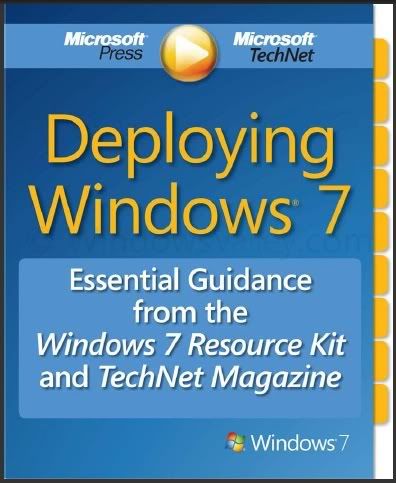
It can be downloaded from here at no charge.
Grab your copy of Windows Access Panel for Windows 7 & Vista
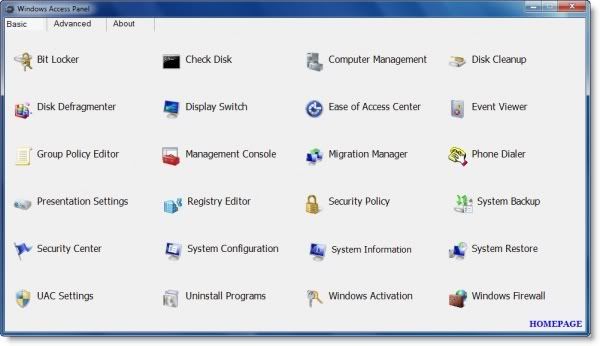
Windows Access Panel v 1.0 is meant to minimize your trouble in accessing such programs. It has been tested on Windows 7 & Windows Vista. It can simply be downloaded and used as a portable application. Place it in your Programs Files and Pin its shortcut to your Start menu and you are all set to a faster way of accessing the “hidden” Windows utilities.
For instance, WAP will save you a couple of clicks if you want to open any program, like maybe the Disk Defragmentation utility. Or maybe you don’t know that to open the Backup or Restore Usernames & Passwords Wizard you need to type credwiz in the start search and hit Enter! 48 such programs have been included in WAP v 1.0.
With this program, you have all, or atleast most of such programs at your fingertips. The present download is for 32-bit version only; 64-bit version will be added soon.
To a novice, this program will expose him to the many Windows utilities & programs he probably never knew existed on his PC! For a geek, this program hopes to help him access all such, from a convenient single place, easily!
Windows Access Panel has been designed by Ritesh Kawadkar for The Windows Club.If you need help or wish to give suggestions, feedback or need help please visit The Windows Club Feedback & Support Thread.
Download BitLocker To Go Reader
System Requirements
Supported Operating Systems: Windows Vista; Windows Vista 64-bit Editions Service Pack 1; Windows Vista Business; Windows Vista Business 64-bit edition; Windows Vista Enterprise; Windows Vista Enterprise 64-bit edition; Windows Vista Home Basic; Windows Vista Home Basic 64-bit edition; Windows Vista Home Premium; Windows Vista Home Premium 64-bit edition; Windows Vista Service Pack 1; Windows Vista Service Pack 2; Windows Vista Starter; Windows Vista Ultimate; Windows Vista Ultimate 64-bit edition; Windows XP 64-bit; Windows XP Service Pack 2; Windows XP Service Pack 3
Instructions
1. Click the Download button on this page to start the download, or choose a different language from the drop-down list and click Go.
2. Do one of the following:
- To start the installation immediately, click Open or Run this program from its current location.
- To copy the download to your computer for installation at a later time, click Save or Save this program to disk.
To download your file as per requirement click here.
Windows Evolution ~ History line of Windows from beginning to Windows 7.
As we all know that Windows 7 is going to be launched after two days on 22nd of October. So lets have an overview of the Windows history starting from the Windows 1.0 to Windows Se7en.
Windows 1.0
Release Date 1985

The first version of Windows provided a new software environment for developing and running applications that use bitmap displays and mouse pointing devices. Before Windows, PC users relied on the MS-DOS® method of typing commands at the C prompt (C:\). With Windows, users moved a mouse to point and click their way through tasks, such as starting applications.
In addition, Windows users could switch among several concurrently running applications. The product included a set of desktop applications, including the MS-DOS file management program, a calendar, card file, notepad, calculator, clock, and telecommunications programs, which helped users manage day-to-day activities.
Windows 2.0
Release Date 1987
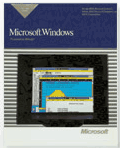
Windows 2.0 took advantage of the improved processing speed of the Intel 286 processor, expanded memory, and inter-application communication capabilities made possible through Dynamic Data Exchange (DDE). With improved graphics support, users could now overlap windows, control screen layout, and use keyboard combinations to move rapidly through Windows operations. Many developers wrote their first Windows–based applications for this release.
The follow-up release, Windows 2.03, took advantage of the protected mode and extended memory capabilities of the Intel 386 processor. Subsequent Windows releases continued to improve the speed, reliability, and usability of the PC as well as interface design and capabilities.
Windows 3.0
Release Date 1990
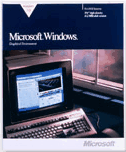
The third major release of the Windows platform from Microsoft offered improved performance, advanced graphics with 16 colors, and full support of the more powerful Intel 386 processor. A new wave of 386 PCs helped drive the popularity of Windows 3.0, which offered a wide range of useful features and capabilities. The popularity of Windows 3.0 grew with the release of a new Windows software development kit (SDK), which helped software developers focus more on writing applications and less on writing device drivers. Widespread acceptance among third-party hardware and software developers helped fuel the success of Windows 3.0.
Windows for Work groups 3.11
Windows for Workgroups 3.11 added peer-to-peer workgroup and domain networking support. For the first time, Windows–based PCs were network-aware and became an integral part of the emerging client/server computing evolution. Windows for Workgroups was used in local area networks (LANs) and on standalone PCs and laptop computers. It added features of special interest to corporate users, such as centralized configuration and security, significantly improved support for Novell NetWare.
Windows 95
Release Date 1995
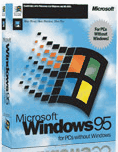
Windows 95 integrated a 32-bit TCP/IP (Transmission Control Protocol/Internet Protocol) stack for built-in Internet support, dial-up networking, and new Plug and Play capabilities that made it easy for users to install hardware and software. The 32-bit operating system also offered enhanced multimedia capabilities, more powerful features for mobile computing, and integrated networking.
Windows 98
Release Date 1998

Windows 98 was the upgrade from Windows 95. Described as an operating system that "Works Better, Plays Better," Windows 98 was the first version of Windows designed specifically for consumers.
With Windows 98, users could find information more easily on their PCs as well as the Internet. Other ease-of-use improvements included the ability to open and close applications more quickly, support for reading DVD discs, and support for universal serial bus (USB) devices.
Windows ME
Release Date 2000
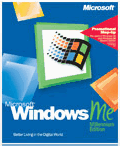
Designed for home computer users, Windows Me offered consumers numerous music, video, and home networking enhancements and reliability improvements.
For example, to help consumers troubleshoot their systems, the System Restore feature let users roll back their PC software configuration to a date or time before a problem occurred. Windows Movie Maker provided users with the tools to digitally edit, save, and share home videos. And with Microsoft Windows Media® Player 7 technologies, users could find, organize, and play digital media easily.
Windows 2000
Release Date 2000

Built on top of the proven Windows NT Workstation 4.0 code base, Windows 2000 added major improvements in reliability, ease of use, Internet compatibility, and support for mobile computing. Among other improvements, Windows 2000 Professional simplified hardware installation by adding support for a wide variety of new Plug and Play hardware, including advanced networking and wireless products, USB devices, IEEE 1394 devices, and infrared devices.
Windows XP Professional
Release Date 2001

Windows XP Professional brings the solid foundation of Windows 2000 to the PC desktop, enhancing reliability, security, and performance. With a fresh visual design, Windows XP Professional includes features for business and advanced home computing, including remote desktop support, an encrypting file system, and system restore and advanced networking features. Key enhancements for mobile users include wireless 802.1x networking support, Windows Messenger, and Remote Assistance.
Windows Vista Ultimate
Release Date 2007
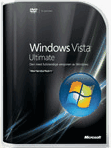
The most complete edition of Windows Vista—with the power, security, and mobility features that you need for work and all of the entertainment features that you want for fun.
Windows Vista Ultimate is the choice for those who want to have it all. Easily shift between the worlds of productivity and play with the most complete edition of Windows Vista. Ultimate provides the power, security, and mobility features needed for work, and all the entertainment features that you want for fun.
Windows 7
Release Date 2009
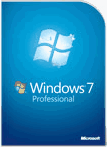
It is more reliable, more responsive, and to make the things consumers do every day easier, which Windows 7 was built around consumers' feedback.
Windows 7 works the way businesses want. It makes users productive anywhere, delivers enhanced security and control to reduce risk, and streamlines PC manageability to reduce costs. It is also the best operating system for work and home. Windows 7 Professional works the way customers want, enables customers to get more done and safeguards their work.
Let Me Bing That For You ~ similar as Let Me Google That For You
Some people like to search for themselves rather they bother someone else with their stupid questions. This website is inspired from Let Me Google That For You and is meant for such persons. Let me Bing that for you is for all those people that love to bother you with their question rather than simply Bing it themselves. While answering such questions in a funny manner, you’re also educating those people on how to use search. “Teach a man to fish” as they say. :)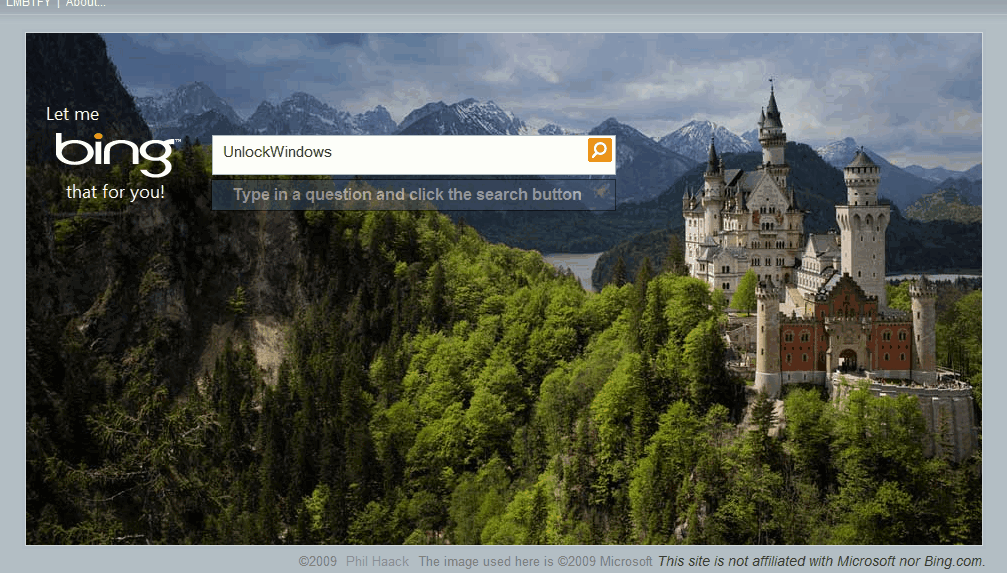

This website has an image associated with it which keeps on changing daily as similar to that of Bing
Development: Maarten Balliauw, Juliën Hanssens, Phil Haack
Inspiration: Let me Google that for you
Contact: Phil Haack
And it is not associated to Microsoft nor to Bing.
Windows 7 editions comparison
As we all know that Windows 7 is going to be launched worldwide on 22nd of this month and all of us are waiting for the date desperately so its must that we first know which one is right for us. So here is a small comparison chart between the editions of Windows 7.
|
Features | Home Premium | Professional | Ultimate |
| Make the things you do every day easier with improved desktop navigation. |
|  |  |
| Start programs faster and more easily, and quickly find the documents you use most often. |
|  |  |
| Make your web experience faster, easier and safer than ever with Internet Explorer 8. |
|  |  |
| Watch many of your favorite TV shows for free when and where you want with Internet TV. |
|  |  |
| Easily create a home network and connect your PCs to a printer with HomeGroup. |
|  |  |
| Run many Windows XP productivity programs in Windows XP Mode (separate download). |  |  | |
| Connect to company networks easily and more securely with Domain Join. |  |  | |
| In addition to full-system Backup and Restore found in all editions, you can back up to a home or business network. |  |  | |
| Help protect data on your PC and portable storage devices against loss or theft with BitLocker. |  | ||
| Work in the language of your choice and switch between any of 35 languages. |  |
Courtesy Microsoft
Google Wave. Now its GOOGLE’s turn to show up something new.
Now just wait for the new wave of email is coming to meet today’s need of most advanced users because GOGGLE is coming with a new experiment over communication over web in a total new advanced way called as ‘GOOGLE WAVE’.
Google Wave is an online tool for real-time communication and collaboration. A wave can be both a conversation and a document where people can discuss and work together using richly formatted text, photos, videos, maps, and more.
What is a wave?
A wave is equal parts conversation and document. People can communicate and work together with richly formatted text, photos, videos, maps, and more.
A wave is shared. Any participant can reply anywhere in the message, edit the content and add participants at any point in the process. Then playback lets anyone rewind the wave to see who said what and when.
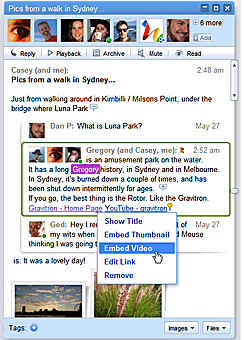
A wave is live. With live transmission as you type, participants on a wave can have faster conversations, see edits and interact with extensions in real-time.
Some key technologies in Google Wave:
Real-time collaboration
Concurrency control technology lets all people on a wave edit rich media at the same time. Watch the tech video
Natural language tools
Server-based models provide contextual suggestions and spelling correction. Watch the tech video
Extending Google Wave
Embed waves in other sites or add live social gadgets, thanks to Google Wave APIs.
Courtesy google.
Magnifier keyboard shortcuts in Windows Se7en
Magnifier keyboard shortcuts
| Keyboard Shortcuts | Task Performed |
| Windows logo key + Plus Sign (+) or Minus Sign (-) | Zoom in or out |
| Ctrl+Alt+Spacebar | Preview the desktop in full-screen mode |
| Ctrl+Alt+F | Switch to full-screen mode |
| Ctrl+Alt+L | Switch to lens mode |
| Ctrl+Alt+D | Switch to docked mode |
| Ctrl+Alt+I | Invert colors |
| Ctrl+Alt+arrow keys | Pan in the direction of the arrow keys |
| Ctrl+Alt+R | Resize the lens |
| Windows logo key + Esc | Exit Magnifier |
Microsoft Unveiled new Armani Phones

On October 6 Microsoft unveiled a new generation of Windows phones from leading manufacturers and mobile operators that offer an intuitive user interface, powerful Web browsing, and access to an online library of downloadable services and applications. This stylish new phone from Samsung, powered by Windows Mobile 6.5, was unveiled by Giorgio Armani, Microsoft CEO Steve Ballmer, and Won Pyo Hong of Samsung Mobile.
Courtesy Microsoft PressPass
Windows Phones Strikes Stores Worldwide.


Windows phones are designed to keep people connected to their business e-mail, calendar and contacts, as well as helping people stay in touch with friends and family with voice, instant messaging, photo and video sharing and social networking.
Unlock Windows
Search
Subscribe
Translator
Popular Posts
Blog Archive
- March 2011 (3)
- February 2011 (2)
- January 2011 (4)
- December 2010 (13)
- November 2010 (7)
- October 2010 (7)
- September 2010 (1)
- August 2010 (2)
- July 2010 (3)
- June 2010 (8)
- May 2010 (18)
- April 2010 (12)
- March 2010 (15)
- February 2010 (9)
- January 2010 (15)
- December 2009 (21)
- November 2009 (28)
- October 2009 (35)
- September 2009 (14)
- August 2009 (23)
- July 2009 (19)
- June 2009 (20)
- May 2009 (12)
- April 2009 (18)
- March 2009 (8)
- February 2009 (7)
- January 2009 (14)
- December 2008 (16)
Labels
- Anti Virus
- Apple
- Beta Products
- Bing
- Bugs
- Creativity
- Download Center
- Ebooks
- Events
- Expression
- Games
- Internet Explorer
- Keyboard Shortcuts
- Microsoft Hardware
- Microsoft Office
- Microsoft Research
- News
- Offers
- Review
- Security
- Silverlight
- Software
- SQL Server
- Themes
- Tips 'n' Tricks
- Unsorted
- Visual Studio
- Wallpapers
- Windows 7
- Windows 8
- Windows Live
- Windows Mobile
- Windows Phone
- Windows Server
- Windows Vista
- Windows XP
- Zune
Friends
About Me
- Arvind Kumar
- I'm Arvind Kumar from India, B.Tech, now working in a MNC. I love to use Microsoft Products and learn from that. Bill Gates is my ideal person.